[ad_1]
Great marketers are always improving their websites. They update content, add pages, target new phrases and test new calls to action… They optimize.
But eventually it’s time for a big change. The messaging is off. The design looks old. The backend is clunky. Results are flat. Usually after 4 years, it’s time to change everything: the copy and code, the layouts and look. Every pixel is reconsidered… They redesign.
But once in a great while, the identity itself needs an update, the name, the logo, the messaging, everything… They rebrand.
And a rebrand means a new domain name. This brings up some big questions and real risks. This is the biggie:
Can you change your domain without affecting SEO?
The short answer is no. Changing your current domain name changes the URL of every page on your website, which means that Google will recrawl, re-evaluate and reindex each page. This is one of the hidden costs of rebranding.
But if done properly, traffic will come back to pre-launch levels.
The goal: Preserve rankings and maintain search traffic
This wasn’t really the original goal. You’re updating your brand, your messaging, your positioning. A new domain name and new website were just part of the rebranding project.
It is possible to minimize the SEO impact and recover completely. This is what success looks like in Analytics.
Note: I would show you this in GA4 but we didn’t have it set up prior to launch!
This is a recently rebranded company with a new domain but the same Analytics account. I’ve created two segments: organic traffic to the old hostname (orange) and organic traffic to the new hostname (blue).
You can see the drop as Google crawls, indexes and ranks the new URLs, then organic traffic comes back to its pre-domain change levels. It took about seven weeks.
It is impossible to “transfer your rankings” from one domain to another. You cannot simply move your search traffic from one set of URLs to another. The best case scenario is to take the hit then fully recover.
The key is to mitigate the risks of long-term damage. To help you do that, we’ve created this guide. These steps are the best way to preserve SEO, including content and keywords, local listings and links, redirects and reclamation. We’ve also added the steps to make sure Analytics is working properly.
- This is not a guide for server administrators. We’re not covering technical steps involved with setting up servers, updating DNS records and launching websites.
- This is a guide for digital marketers. These are the steps that marketers and web development teams can take to get the greatest benefit and do the least harm. This is how to preserve your SEO and rankings when changing your domain name.
These steps are generally in order. The first few you’ll do while building the new site, including a few technical SEO items. The later steps include things you’ll do while launching the new website or shortly thereafter.
1. Build a list of all of the high-performing pages
In any redesign, with or without a new brand and new domain, preserving your SEO is all about preserving the high-performing URLs. That means two things:
- Confirm that the new site has corresponding pages for each of the high-ranking, high-organic traffic pages from the old site.
- Confirm that the content on those pages is just as relevant and keyphrase-focused as the content on the old pages.
If the old site had a page that ranked well and attracted visitors but the new site no longer has that page, search traffic will drop. You no longer have a competitor (a page) in that competition (that keyphrase).
This is the main reason that website redesigns lead to lower organic traffic.
To find a prioritized list of high-performance URLs in Universal Analytics…
Go to the Behavior > Landing Pages report with an “Organic Traffic” segment turned on. Here’s ours. I’ve excluded blog posts using a filter since those are typically lower priority.
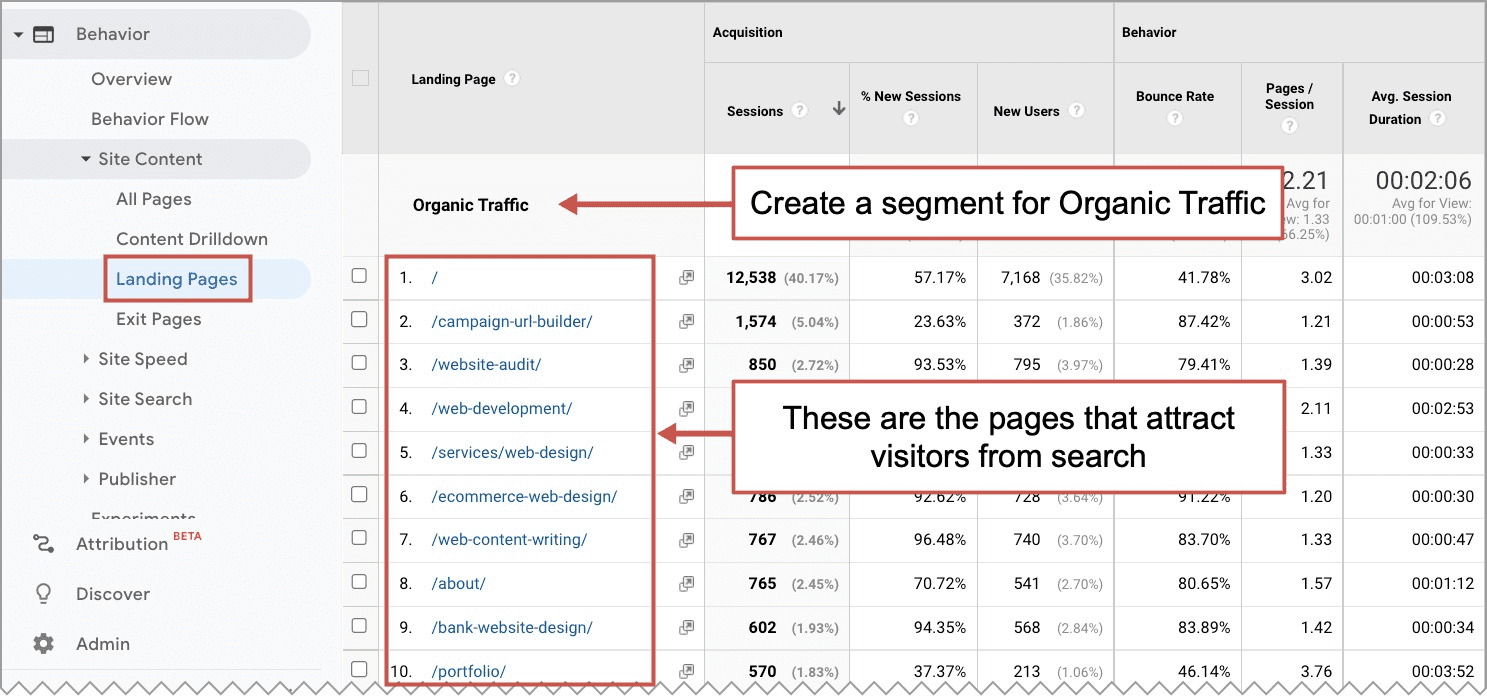
To find a prioritized list of high-performance URLs in GA4…
Go to the Engagement > Pages and Screens report. Create a comparison for “Medium includes Organic.” Here’s ours. I’ve excluded blog posts using a filter since those are typically lower priority.
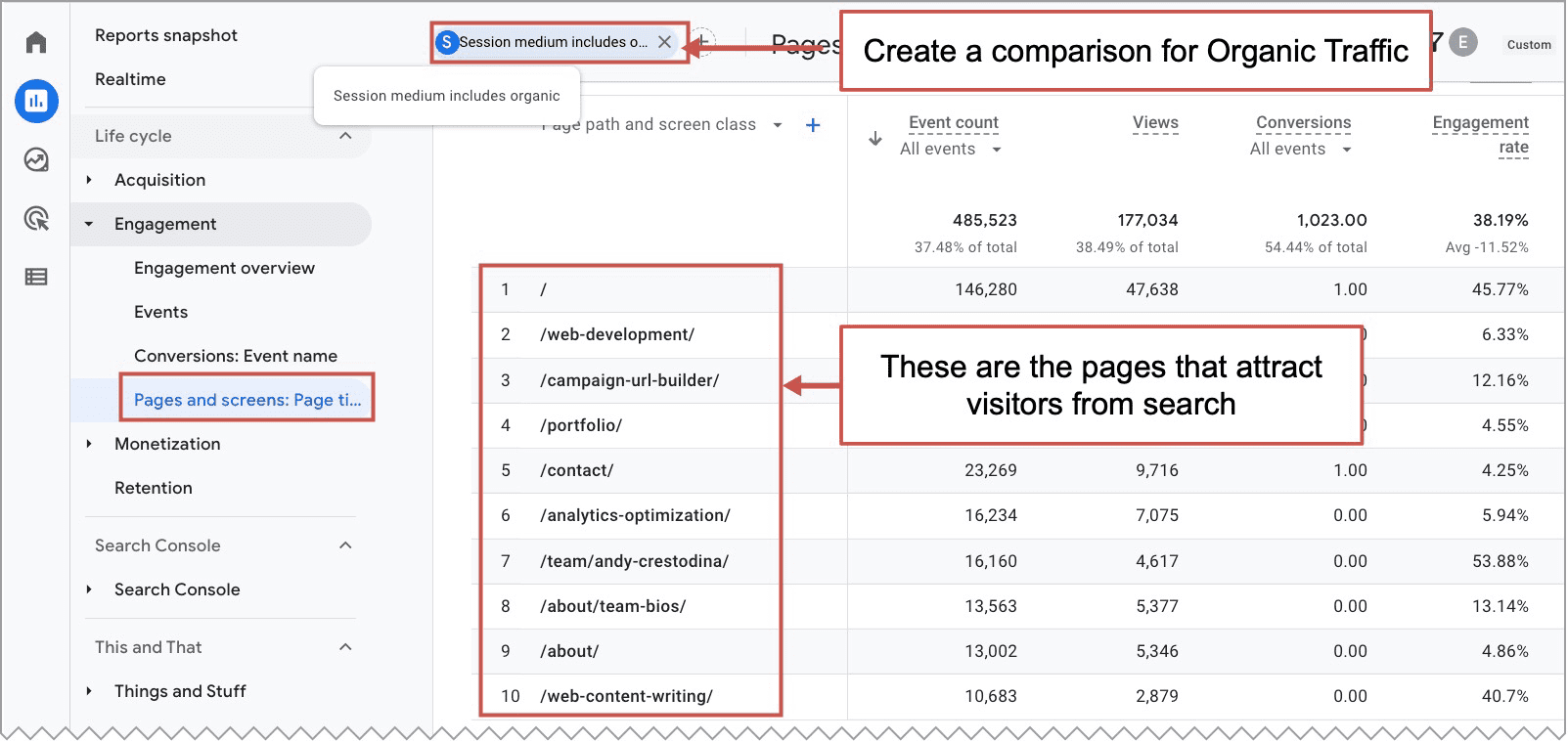
And don’t stop with this mini-audit. Ideally, the new site has new pages targeting new phrases.
In reality, it’s common to deliberately exclude certain high-ranking pages from the new site. They’re old and irrelevant. The traffic wasn’t valuable. No one cares anymore about that content and those visitors because it wasn’t driving results.
No problem. But make the decision intentionally. Decide together, document your decisions and set your expectations about post-launch organic traffic accordingly.
2. Preserve the keyword-focus on those top URLs
If the content on those pages isn’t changing, you have less to worry about. But rebranding means new messaging and new messaging means new content.
So of course some of these pages (i.e. the homepage) will be rewritten. But for the really important pages, those that promote the services and rank for the commercial intent phrases, the new copy should maintain the keyword-relevance for those important phrases.
To find the phrases for which these pages rank…
Of course, you can use a paid SEO tool. But here’s how to do it with a free, more accurate tool that you probably already have set up.
Go to Google Search Console (GSC) and click on the Search results report. Click on the “Pages” tab to see all of the pages that rank and get traffic from search. Then click on the page to drill down into that URL.
Now you’re looking at the search performance for every keyphrase for that page. Here’s ours for one of our key pages.
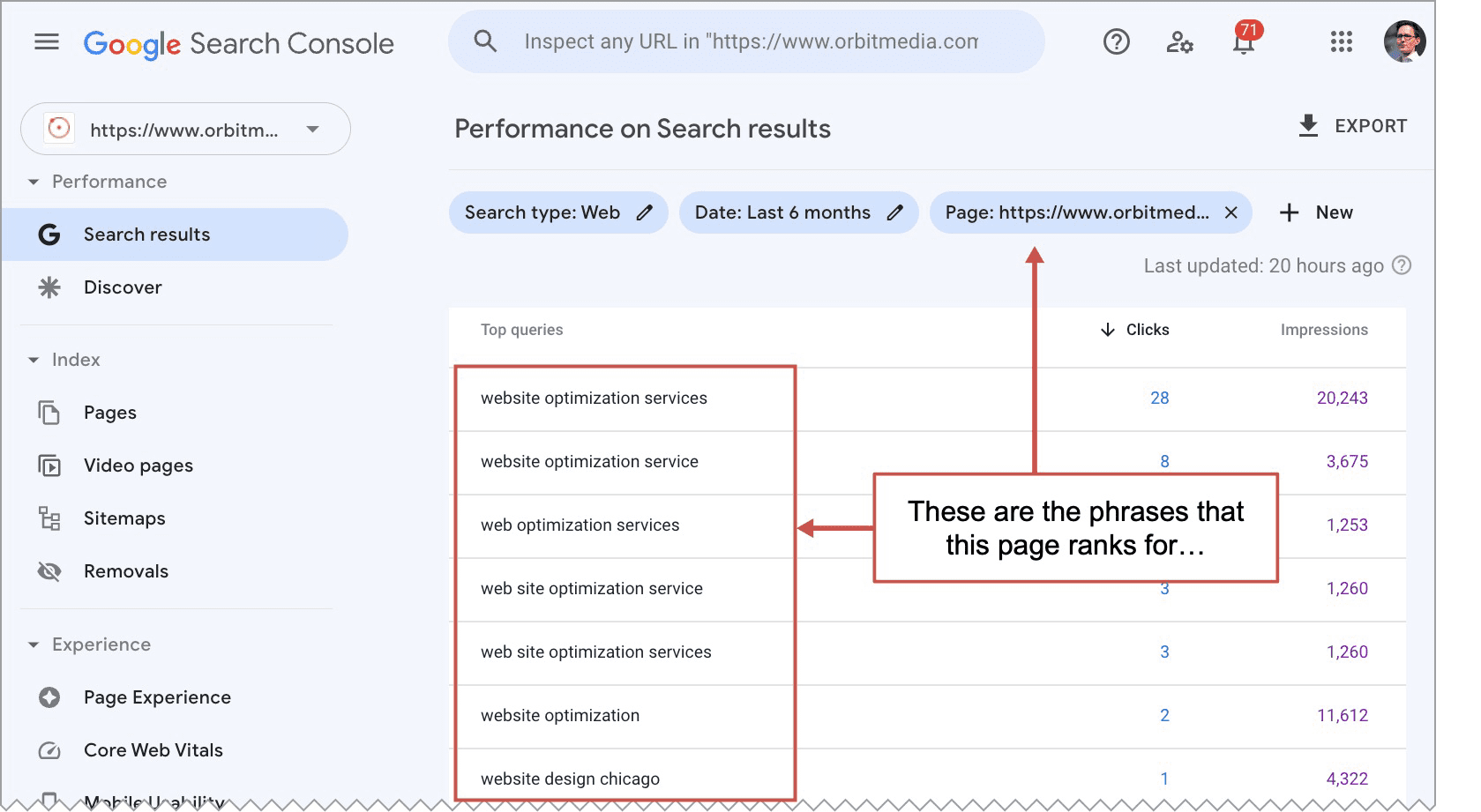
If you rewrite the page, do your best to preserve the relevance for the phrases on this list, or you’ll hurt the rankings for that phrase on that page. That means:
- The primary keyphrase is in the title, header and body text (in this case, the primary keyphrase is simply the phrase for which the page has attracted the most clicks)
- The secondary keyphrases appear in the body text (in this case, these are the other phrases for which the page has attracted clicks)
- The primary keyphrase appears in the anchor text of internal links from other pages to the page
- The word count of the page isn’t significantly reduced
Don’t worry about variations of grammatical forms and plurality. Google doesn’t care.
If it’s high-stakes because these are pages/phrases that drive a lot of qualified visitors and demand, you can use an on-page SEO recommendation tool, such as the SEMrush SEO Writing Assistant or MarketMuse Optimize. Use it side-by-side with WordPress (or any CMS) to make the recommended changes.
In reality, it’s common to deliberately change the keyword-focus of high-ranking pages on the new site. Some of these phrases just aren’t that important. In the tension between SEO and brand messaging, it’s common for messaging to take precedence.
Again, this is not a problem. But make the decision intentionally. Decide together, document your decisions and set your expectations about post-launch organic traffic accordingly.
Next, create one new page for the new site…
3. Make a page about the rebrand
Imagine the new website is live. Two minutes later, someone searches for the old brand name. What will they see? Google will show the new site …but they’ll be confused. This isn’t the brand I was looking for.
To help people who searched for the old brand, make a page about the switch. It’s basically a press release launch announcement, but it’s optimized for the old name.
Put the announcement right in the title tag, and give it a relevant URL and meta description. If, for example, you’ve rebranded from “Legacy Brand” to “NewCo” people who search for the old name will see this. They won’t be confused. You’ve given them a path.
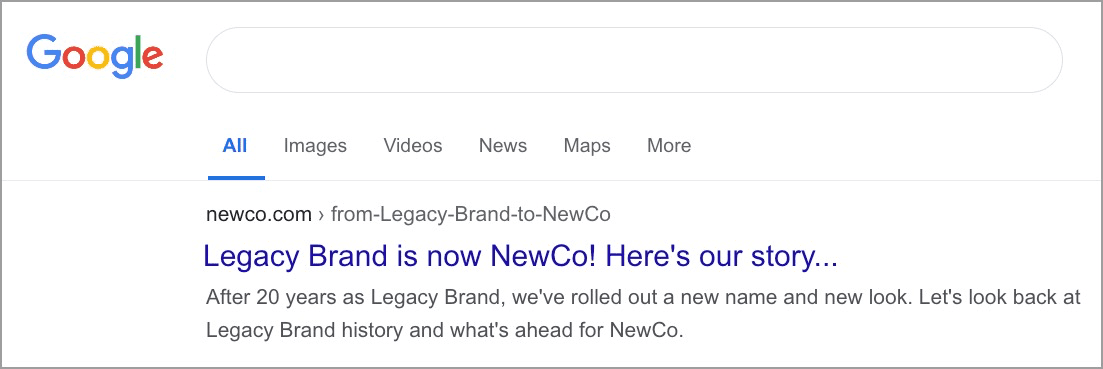
Navigational queries are supposed to have high clickthrough rates, right? Not if you completely removed the old name from the web without leaving a helpful trail behind.
All the URLs and content in place? It’s launch time!
4. Redirect the old site to the new site
Redirects are critical to any effort to preserve the SEO in any website launch. When the domain name is changing, they’re even more important. And the risk of missing something is even higher.
In a normal website redesign, some of the URLs can be carefully preserved. Google doesn’t need to reindex pages that didn’t move. The new homepage, for example, has the same address as the old homepage.
Redirects are important for two reasons. First, you want to help Google find the new URLs quickly. Second, if there were links to any of your pages, you want to pass that link equity to the new pages on the new domain name.
If you don’t redirect, you’ll break links on other people’s websites and hurt your site’s Domain Authority.
But we’re here because we’re changing the domain name itself. So everything must be redirected. There are three approaches with three levels of difficulty and effectiveness.
- Bad, but easy: Redirect everything to the homepage
Takes almost no effort, but not good for SEO. Just do a sitewide redirect, sending everything to the homepage. - Better, but more work: Redirect directories of pages
It’s fast to take an entire directory (or folder) of URLs and redirect them to a single, relevant page. For example, if you’re changing the domain of an ecommerce site, you may choose to redirect the entire product catalog (every URL of every product) to the main product page on the new website. - Best, but hardest: Redirect pages one-by-one
Audit the existing website and map those URLs to the URLs on the new site. Whenever possible, redirect a specific old page to a specific new page.
Which level of effort is right for you? It depends on two factors.
- Are any of these pages already ranking/attracting visitors? If yes, handle them with care.
- Are there other sites linking to these pages? If yes, handle these with care.
If the URL has no rankings and no links to it, the risk is zero. Redirects from pages that have no SEO value have no SEO impact. But maybe someone has that old URL bookmarked? You can still redirect it, just in case.
Which of your pages has been linked to from other websites? For this, it’s best to use a professional-level SEO tool. But let’s go back to Google Search Console, which shows which of your pages has been linked to the most.
The report you’re looking for is under Links > Top linked pages. I recommend sorting by “Linking sites” rather than “Incoming links.” The number of websites that link to a URL is more important for SEO than the total number of links.
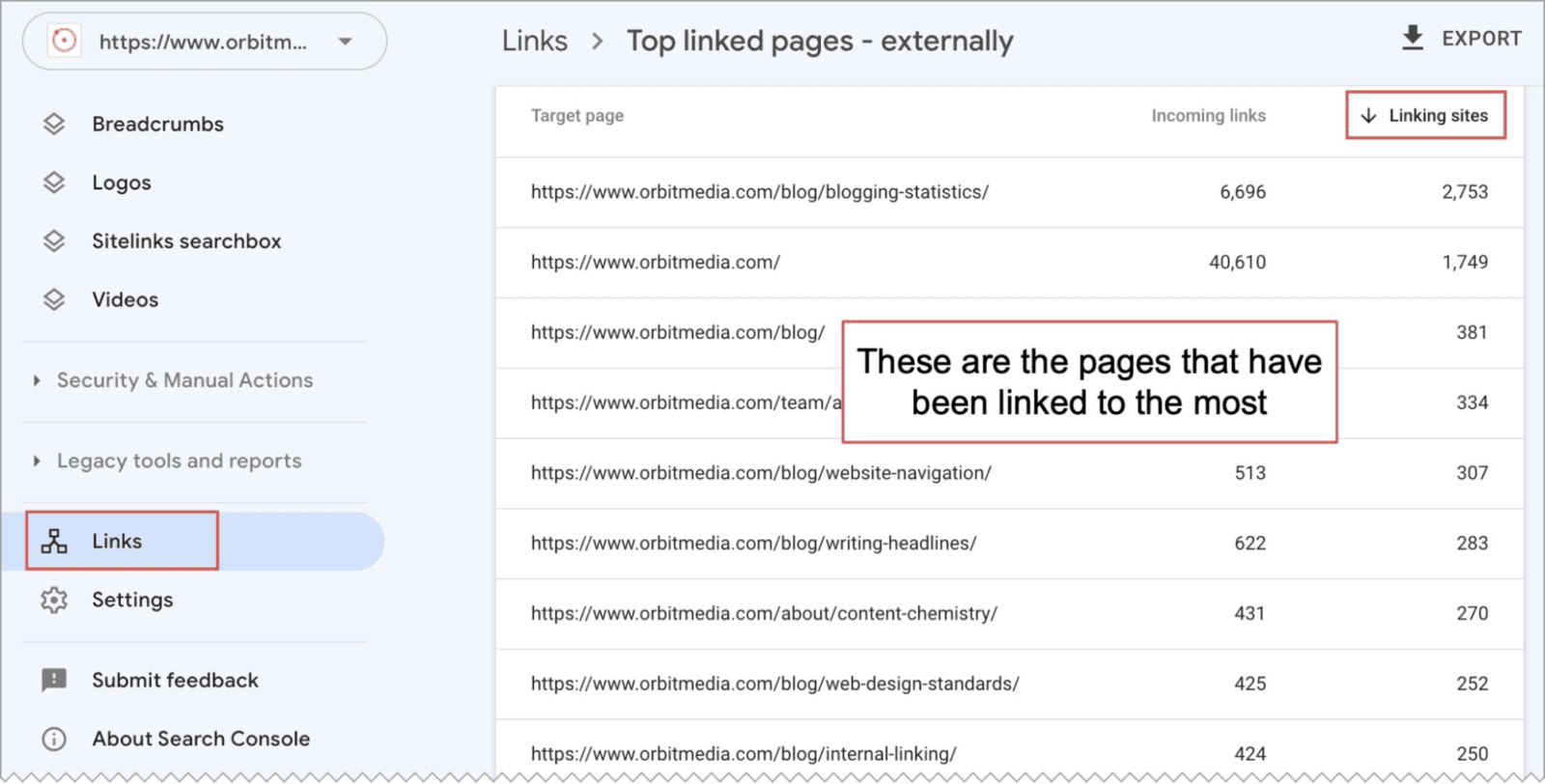
Redirects from these pages to new pages will have far greater SEO impact than redirects from other pages. So the idea is to pass that link equity specifically to pages that get the most benefit from the links, the corresponding new page or any search optimized service pages.
The final double check…
It’s likely that there are pages, sections or even entire subdomains that you missed. We’ve seen clients who forgot to mention that they have tools and services built on subdomains, which of course will disappear unless they are moved and redirected.
Here’s a tool for finding subdomains. Run it. It’s free. You might be surprised at how many subdomains are attached to your domain and need to be moved and redirected.
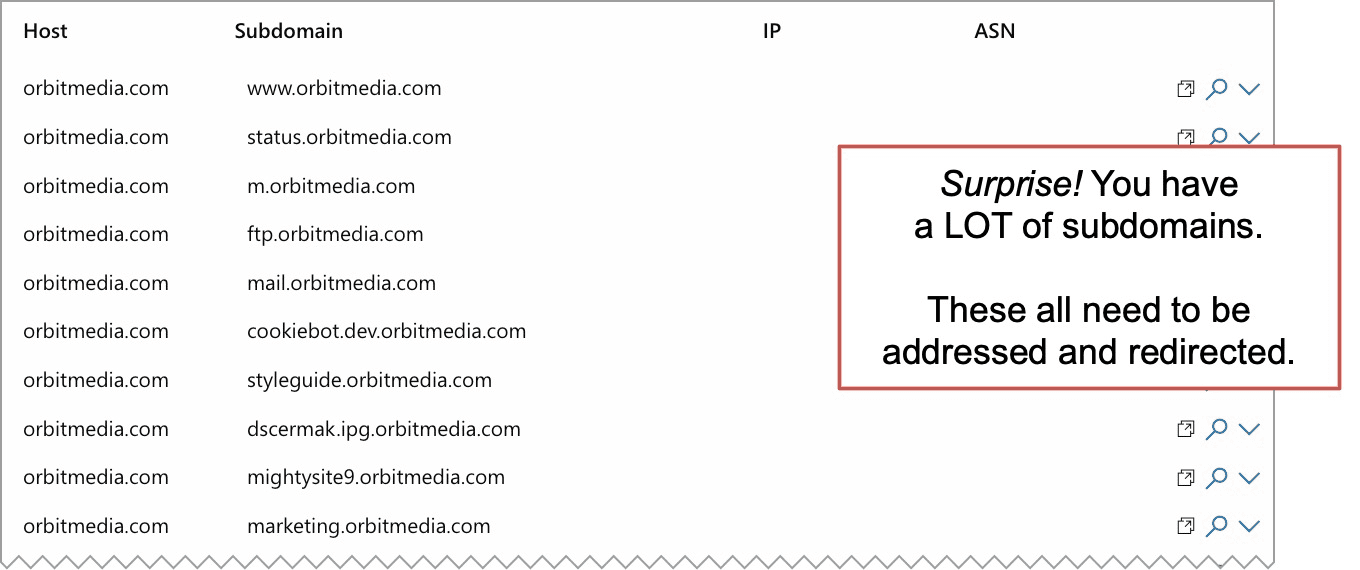
If you did miss anything, it will show up in a post-launch check your 404 “Page Not Found” URLs in Google Analytics to see if you missed anything. This is one of several ways to use Analytics to see if anything is broken on your site.
5. Use the “Change of address” feature in Google Search Console
There’s a place in Google Search Console that lets you tell Google that your site has moved to a new domain. You might only need it once or twice in your career. So it’s easy to forget.
Under “Settings” you’ll find a “Change of address” feature. This is how SEOs tell Google that their website has moved. Just like you do at the post office.
You’ll do this after you’ve set up your 301 redirects. And you’ll need to be the verified owner of both domains, ideally using the “Domain name provider” method. Once these steps are complete, enter the address of your new home and click the “Validate & Update” button. This is how you inform Google of your domain migration.
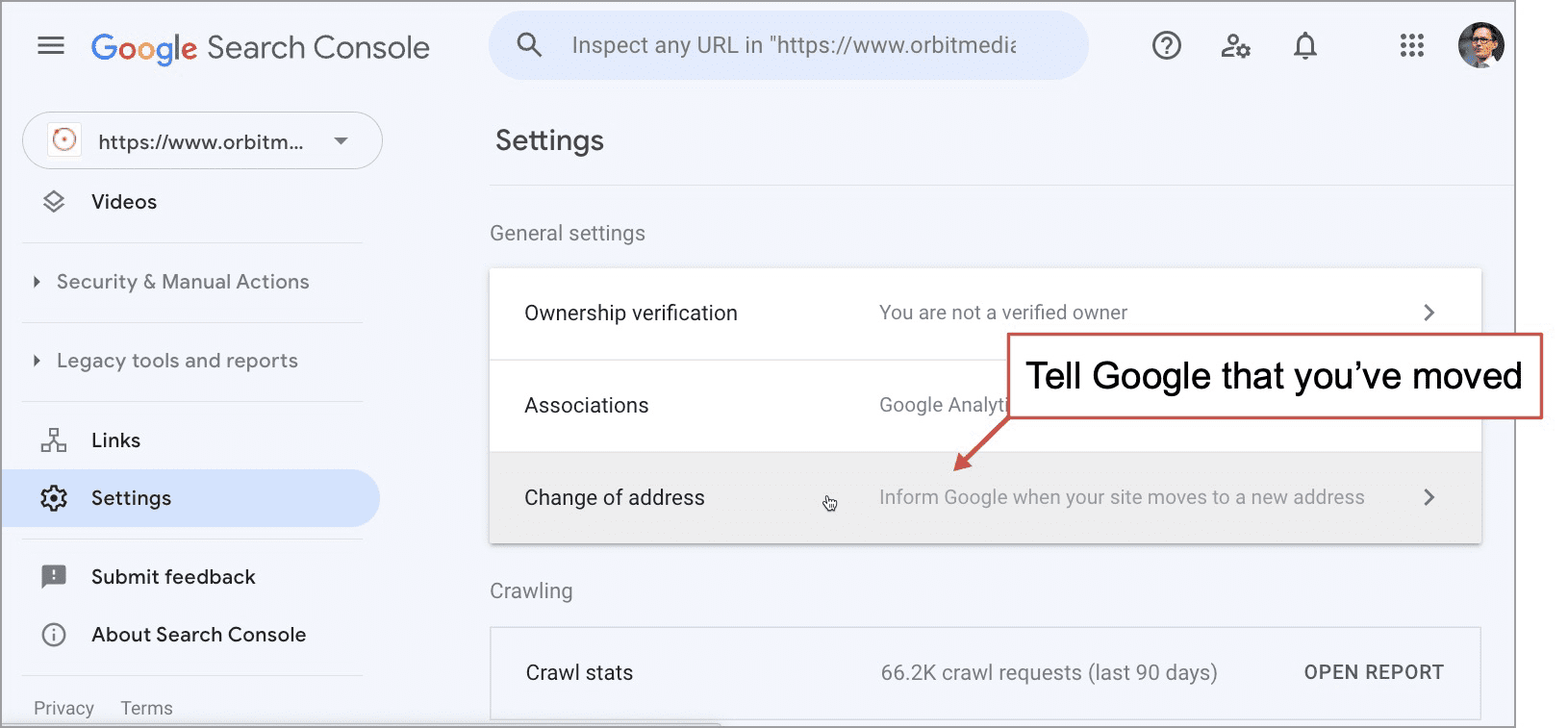
6. Update your Google My Business account
When a potential visitor searches for the brand (old or new) they will probably see a knowledge panel on the right side with a lot of info about the business. Take a look.
When you search for your brand, as long as you’re logged into the Google Business Profile admin account, you’ll see that you have the ability to make edits. This is another part of the SEO impact of changing domains. It needs to be updated.
There are at least three sections here that need to be updated: the name, the logo and the website.
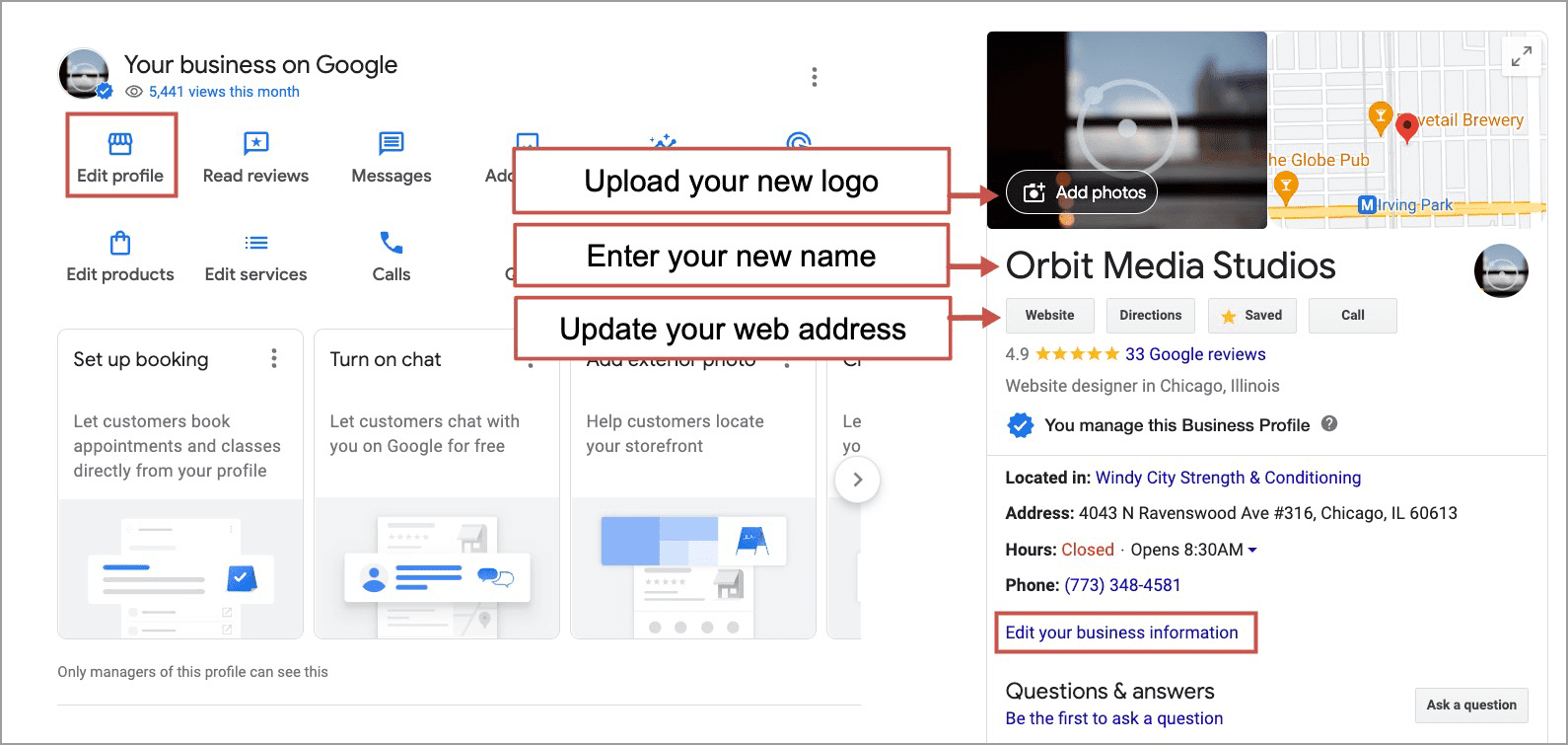
There is also a Performance section for administrators of local listings, which tracks views of your listing and website clicks. But it isn’t connected to Google Analytics.
If you would like to use Analytics to track visitors who come to the website from the local listing, you can add campaign tracking code to that button. Use this URL Builder to add the source, medium and campaign name to the link. It will look something like this:
https://www.newwebsite.com/?utm_source=google&utm_medium=organic&utm_campaign=gmb-orbit-media
You can see we left the source “google” and the medium “organic” because this is search traffic after all, just like any other click from search. But we set a campaign name, so these visits will appear in our campaign reports.
It’s interesting to see the engagement and conversion rates for these visitors. Here’s what that traffic looks like in Universal Analytics (Acquisition > Campaigns > All Campaigns)…
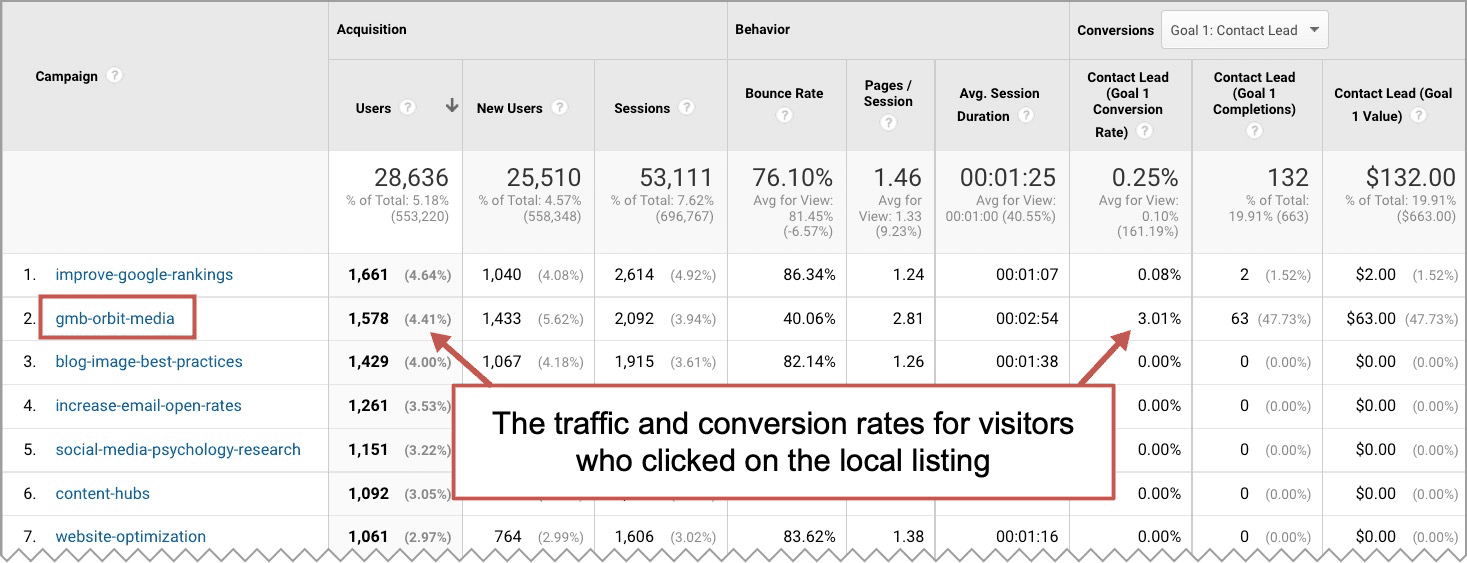
And in GA4, if you prefer (Reports > Acquisition > Traffic Acquisition with “Session Campaign” set as the dimension)…
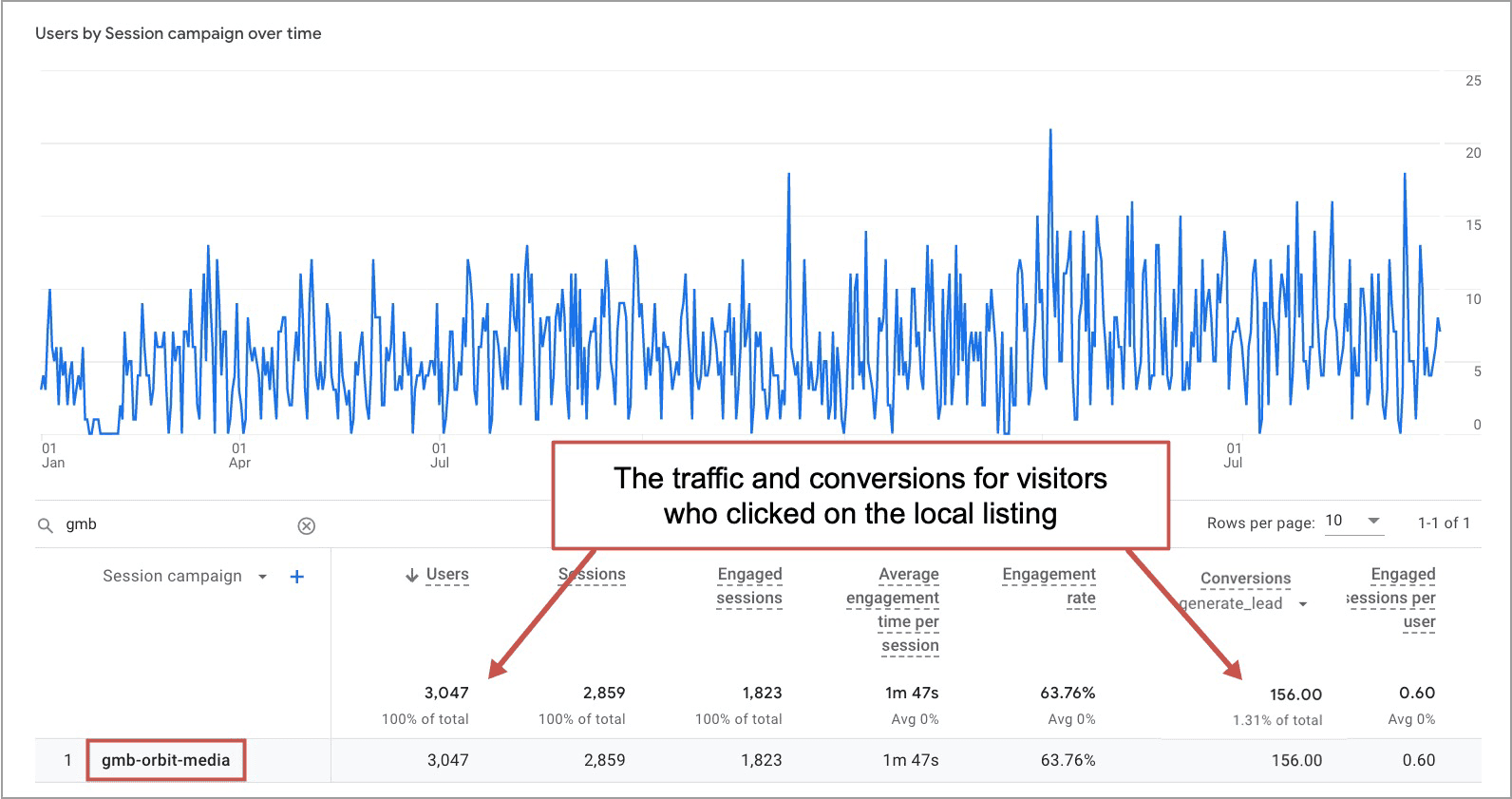
You can see why digital marketers love adding campaign tracking code to this link. Without it, you’d never know the engagement and conversions for these visitors.
7. Update Analytics
Although it might be tempting to start fresh, and your web development team may tell you it’s easier, do not start a new Analytics account. It will make pre-post measurement difficult, which makes finding and addressing issues difficult.
Keep your same Analytics account.
First, you should change the account name and property names, so they won’t reference the old business name. Next here’s a checklist of actions to take for Universal Analytics:
- Change the view names to reference the new brand name.
- Change the website URL in the settings for every view
- Check both the filters and the goals. If you use a filter to show the full URL, your goals may also reference the full URL (www.newwebsite.com/thank-you). If so, update it.
- Set an annotation for launch day, just as you would with any major website change
In GA4, really none of this is necessary, where the domain is referenced in fewer places and there is no such thing as annotations. You need to do two things:
- Create events in the Configuration section for each of the conversions. It’s just like a destination goal in Universal Analytics but with an event name (such as generate_lead) using the location of the thank you page (page_location contains /thank-you/)
- Mark those events as conversions with the little toggle on the list of events.
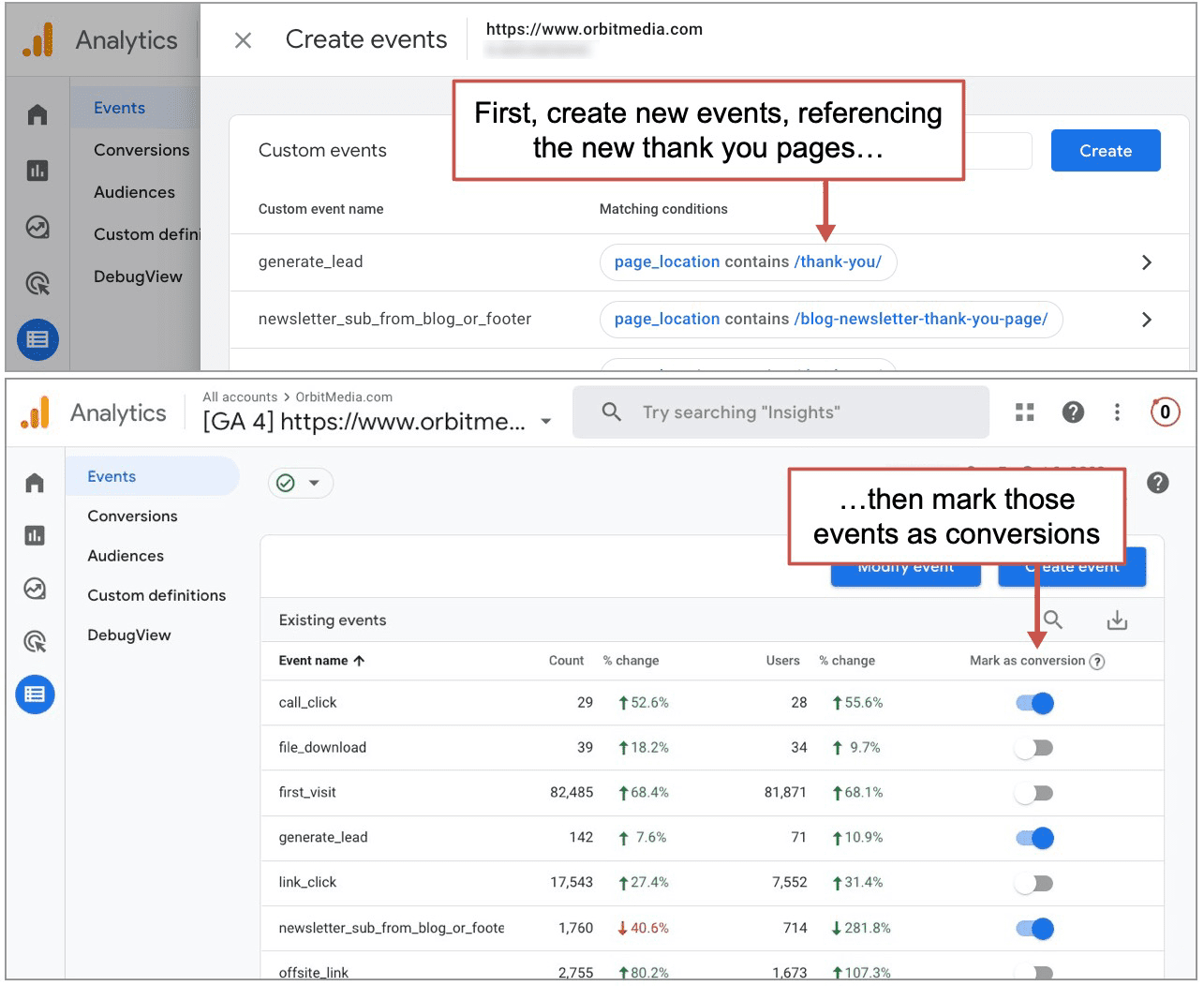
All done! Everything you toggle appears in the Reports > Engagement > Conversions report.
8. Check Google Tag Manager
As with Google Analytics, you should not create a new Google Tag Manager account. That’d be weird. One of the beauties of Tag Manager is that you can easily move the container, with all of its tags, over to the new site.
There is no need to do any GTM configuration if the “Cookie Domain” is set to “auto.” This lets Google Analytics detect the domain automatically. The setting is found in the variable where you’ve set your UA tracking code. It looks like this:
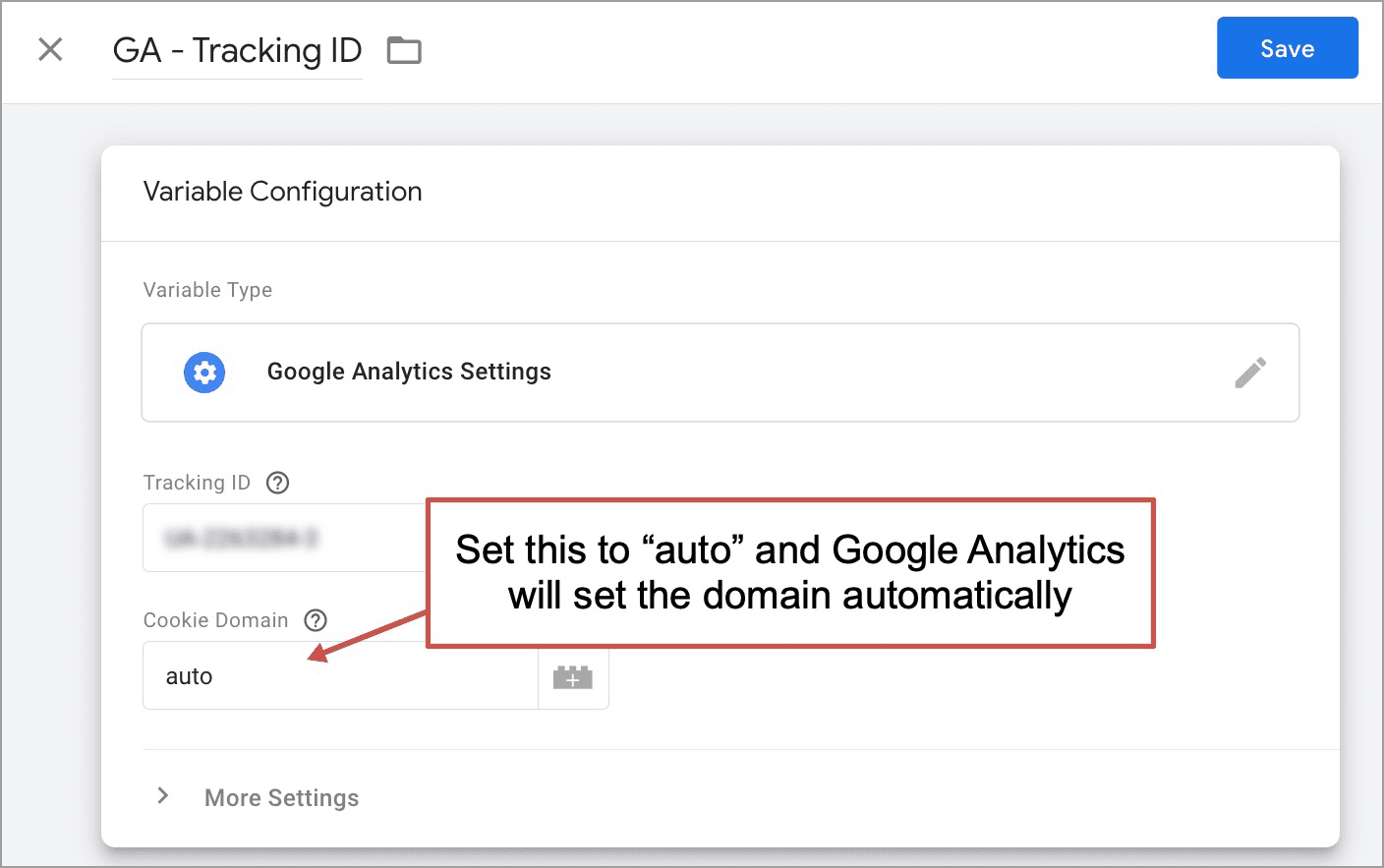
Note: with GA4, this is unnecessary.
Hopefully, you are using a variable for your tracking code. It’s a best practice. If it’s a variable, there is no need to add it manually to every tag. Just click that little lego icon and reference the variable!
There may be other places in GTM where the old domain is referenced. For example, event tracking often references your domain.
Here’s an example…
I once set up event tracking to count offsite link clicks and track what people are clicking on to leave my website. It uses an event, which is triggered by a rule that references my domain. If the Click URL doesn’t include my domain name, it must be an exit click.
But if I change my domain, this event will fire for every single click until I update it!
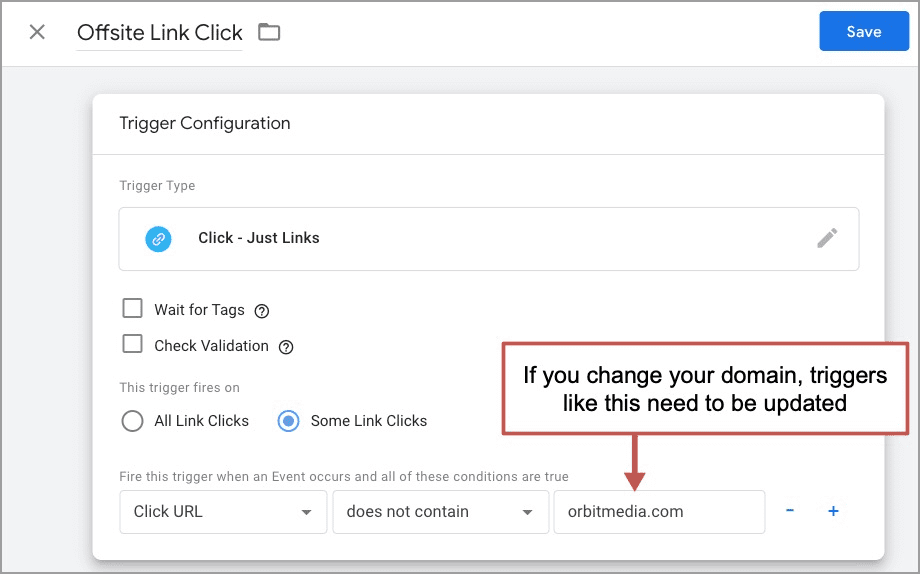
If nothing else, take a minute to click around in GTM, looking at tags and triggers for instances of the old domain, then change the domain.
9. Update your marketing tracking services
The accounts for each of the tags in Tag Manager will need to be updated. So log into all of those tracking services (Hotjar, LiveRamp, NewRelic, etc.) and tell them what your new domain is.
If you don’t, the connection between that service and your website will break. You’ll stop getting data in that SaaS tool. You’ll have a data blackout until you fix it.
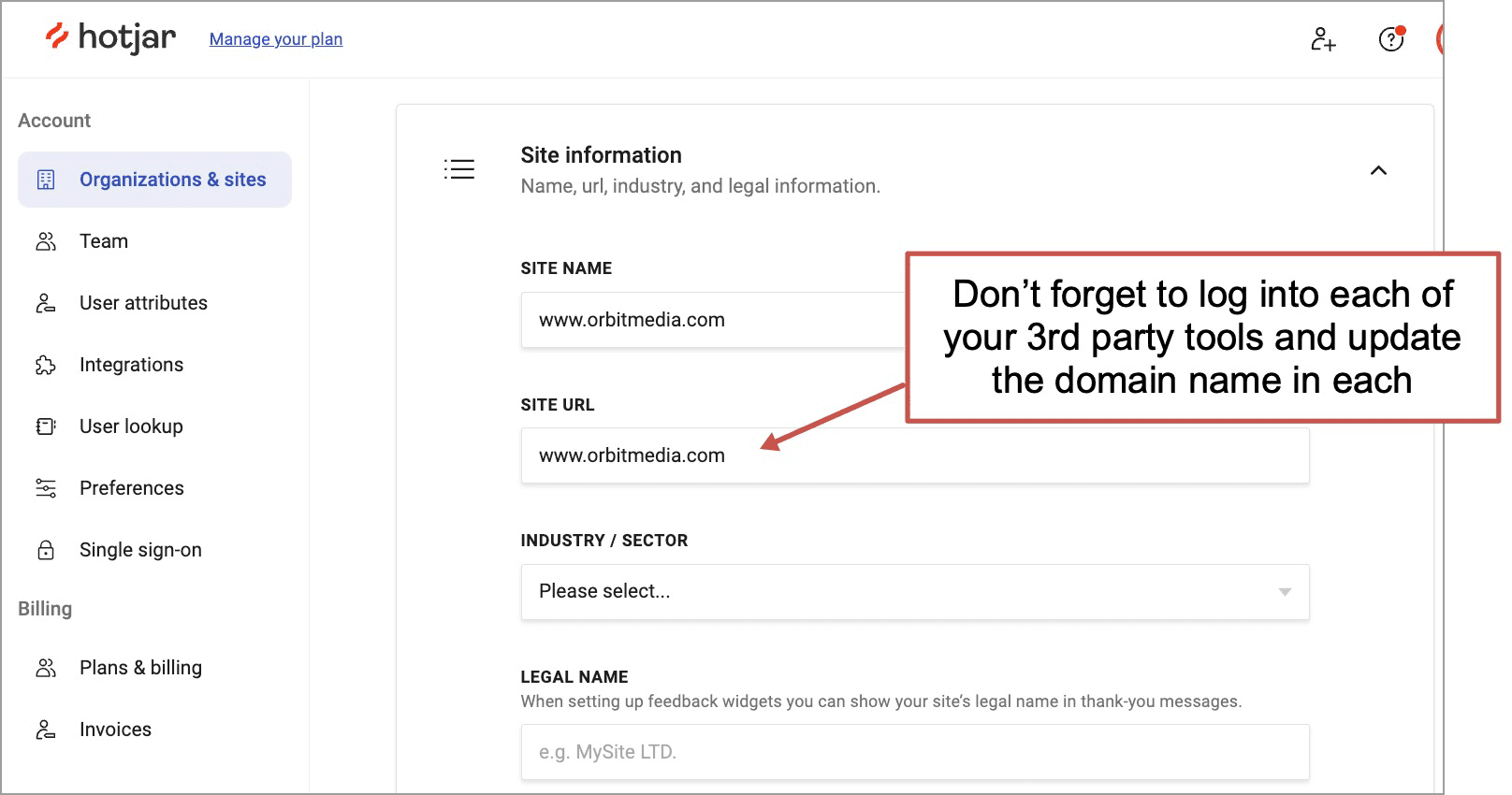
This is an excellent time to audit your “martech stack” and review everything inside your GTM container. It’s likely your site is running Javascript and you are paying for services that you aren’t actually using.
If so, you’re wasting both your visitor’s time (slower loading pages) and your money (monthly subscription services).
10. Update the directories and social media accounts
There are probably a lot of places on the web that reference the old domain. This is a quick reminder to go find them all and update them, links and logos.
- Local directories
- YouTube
- Slapchat
- Pinstagram
- Etc.
There may be many others. A quick way to find them is to search Google for references to the old brand, but exclude your own website from search results. Just search for old brand using a negative site search operator (i.e. “orbit media” -site:orbitmedia.com).
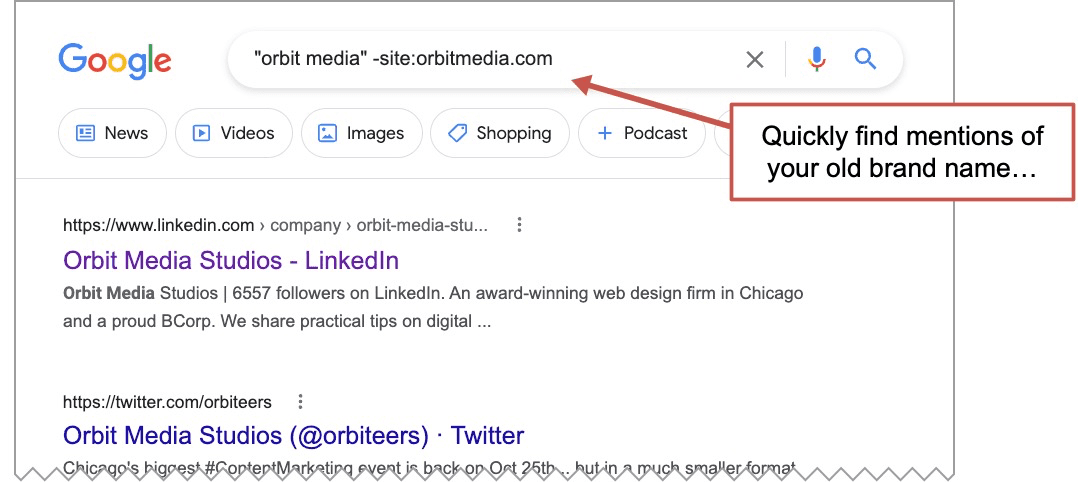
Scan through, looking for accounts and pages that you can update. It’s really any accounts you use for digital marketing. You can do this anytime before you update the domain registration and relaunch.
11. Reclaim as many links as possible
Some links you can’t update yourself. They’re press mentions, links in guest post author bios, image source links, etc. These require outreach.
The act of reaching out to editors and politely asking for a link (or unlinked mention) to be updated is called link reclamation. It’s something SEOs pay close attention to for good reason. A link directly to your website is better than a link that passes through a redirect.
How much better is a direct link than a redirected link? Unknown and unknowable. But it’s likely similar to the loss of link equity known as “Page Rank decay” which many SEOs estimate at 10-15%.
So every reclaimed link is a good thing.
Use an SEO tool (SEMrush, Moz and Ahrefs are the most popular) to generate a list of links to your website. Or, go back to the free tool we used earlier, Google Search Console. Go to Links > Top linking sites.
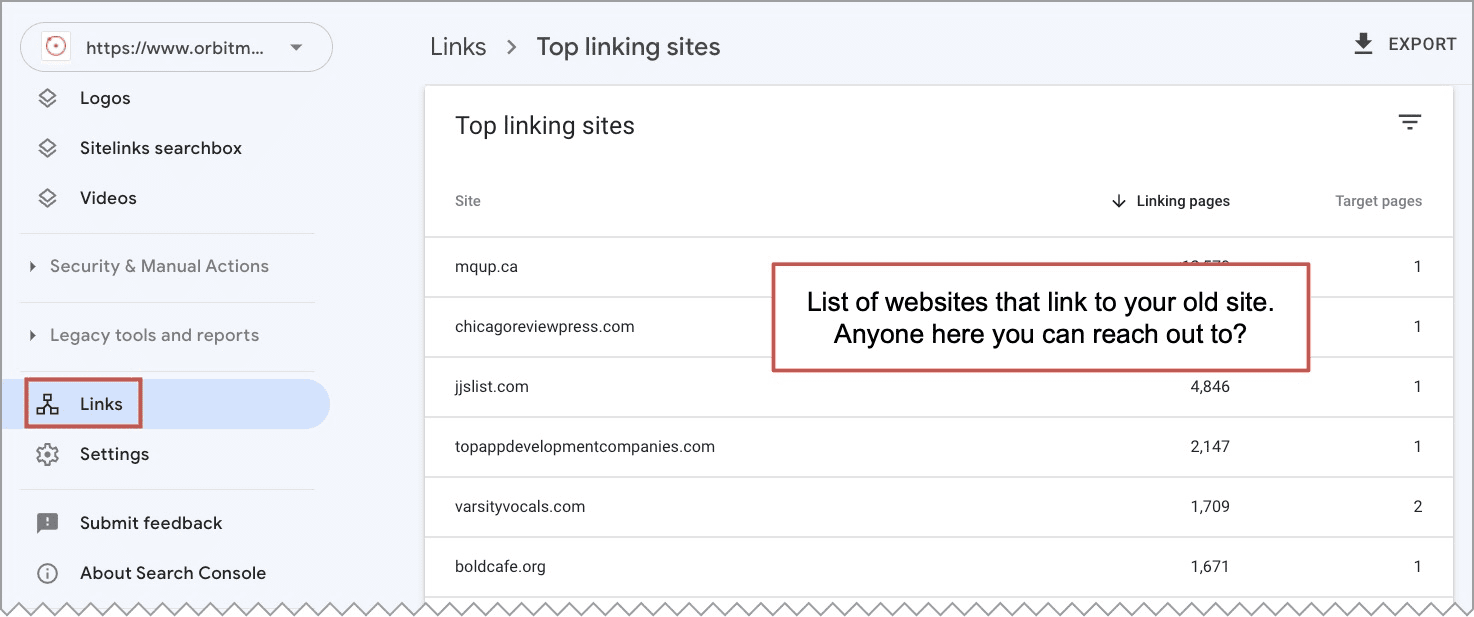
If you have contacts at any of these companies, send them a quick note, letting them know about your rebranding and new domain name. Ask them politely if they wouldn’t mind updating the link on their website. They’ll understand.
If you don’t have a contact at that company, you can try a bit of networking. Use LinkedIn to find an editor. If you find someone, take your time connecting and making a polite request. They probably get a lot of spam outreach. But this isn’t spam. It’s just keeping things accurate and up-to-date.
Tip! To see mentions of the new brand, set up a free brand mention alert such as Talkwalker Alerts. It will send you a weekly email telling you where your brand was mentioned. It’s another link reclamation opportunity that affects SEO.
12. Check your Sitelinks Search Box
One last thing to check! If when you search for your brand, you see a search box right there in search results, above your sitelinks. If at some point, it was changed to use your own site search tool (and show search results on your website rather than on Google) then the code for that will need to be updated.
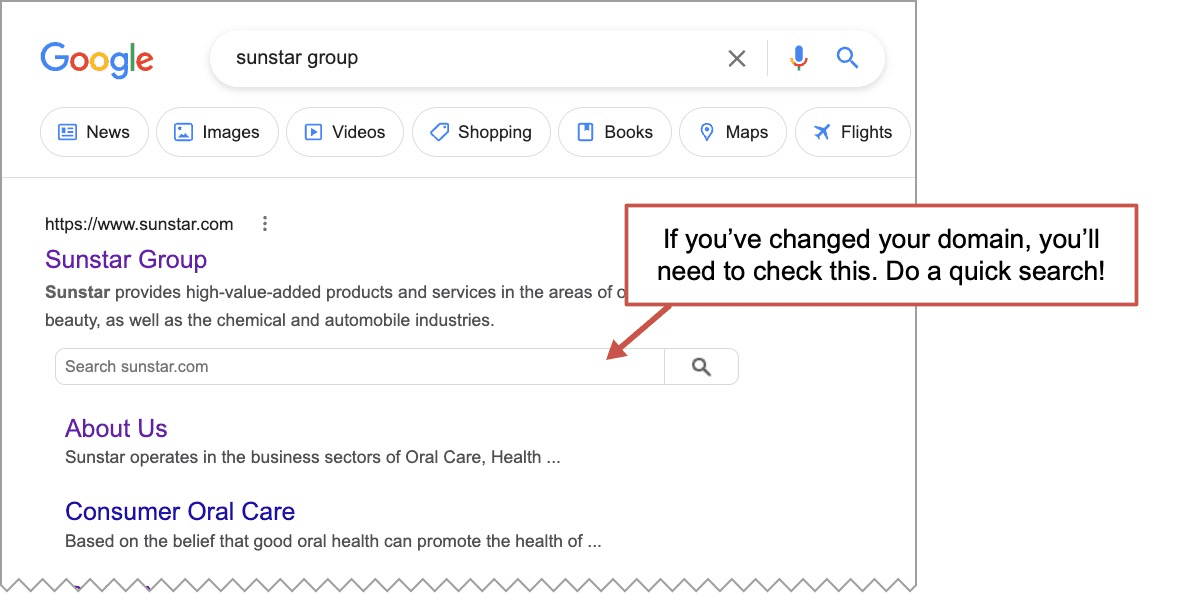
Here’s the code. You can see that it references the domain. Update it, using a plugin or directly in the code. If you don’t, the visitor will land on a 404 page rather than search results.
<script type=”application/ld+json”>
“@context”: “https://schema.org”,
“@type”: “WebSite”,
“url”: “https://www.example.com/”,
“potentialAction”:
“@type”: “SearchAction”,
“target”: “https://query.example.com/search?q=search_term_string”,
“query-input”: “required name=search_term_string”
</script>
Beyond the website
Of course, changing the address of your website is only one part of a rebranding effort. Just as important is the communication, external and internal, that happens around the rebranding effort. Let’s wrap with some input for website owners from branding expert and friend, Charlene Gervais.
 |
Charlene Gervis, Co-founder of Bluegreen Branding“Like many major initiatives, a corporate rebrand often starts with a bang and ends with a whimper. Sometimes the end product is rushed or half-baked, which can cause disappointment, confusion, and lost opportunity. Or the work continues but the communications stop, leaving the impression the rebrand stalled or quietly died. Other times the work culminates with the outward expression (digital reboot, new marketing and sales materials) but stops short of the more existential components. How will the rebrand change how we hire, measure performance, and promote employees? How will it inform future product launches and ongoing brand stewardship? Addressing these questions ahead of time is often what separates great rebrands from meh ones.“ |
[ad_2]
Source link









