We wish for you to have the very best, most fulfilling career possible, doing work that you love.
And one of the best routes to that dream job is having a dreamy LinkedIn profile!
We’ll show you how.
Today we’re giving you a checklist for a LinkedIn makeover. We’ll provide many different ways to optimize your LinkedIn profile and boost your presence – and the presence of your brand – so that you can shine.
Whether you’re looking for your next great job, seeking to grow your thought leadership, or wanting to build a better brand, we have the tips for you. Keep reading below to find out the best ways to make over your presence on LinkedIn … today!
Start here: What is your goal for your LinkedIn profile?
That is a BIG question.
For the most part, we’ve seen this break down into three categories:
First, People looking for new opportunities, be it jobs or clients or speaking engagements.
Second, People looking to use LinkedIn for thought leadership. This would mean more of a focus on publishing on LinkedIn and then a clean profile that supports that.
And third, Professionals looking to maintain a strong personal brand
Once you know what your goal is with LinkedIn, your strategy then becomes clear
If your goal is job hunting …
you want to make sure your current profile accurately fits the job you’re applying for — kind of like the saying, “dress for the job you want, not the job you have.” And you’ll also want to build up a collection of solid recommendations.
If your goal is to be known as a thought leader …
you want a clean and professional profile. You’ll be publishing on LinkedIn a lot, so you want to make the most of all that attention.
If your goal is to build a strong personal brand …
you’ll want to keep your profile up to date with work milestones and add new media examples as they come up.
If you want to see some examples of people doing this really well, here are a few names to check out:
Candice Galek, the founder of Bikini Luxe
Michaela Alexis, a LinkedIn trainer and speaker, and
Joel Gascoigne, the CEO of Buffer … a great example of a clean and minimal LinkedIn profile for an executive.



So now that we’ve covered the “why,” let’s get into the “how.”
These are the specific ways to make your LinkedIn profile the very best it can be, starting from the first impression.
1. Choose an ideal profile photo
Your profile photo is key for your entire presence on LinkedIn.
Not only is it the centerpiece of the profile itself, your profile photo is the visual that is used in connection requests, in Groups, and anytime you post or comment on the LinkedIn feed.
This might go without saying, but I’ll say it anyway:
Use a high-quality, professional profile photo.
Individuals shouldn’t use a logo or graphic for the profile photo. Choose a picture of yourself, not your business or brand.
And definitely don’t leave the photo blank. This is a fast track to getting your connection requests ignored.
Your LinkedIn profile performs best when people can see the real “you” in your profile photo. Treat it like you would any other profile picture on any other social network.
There are a handful of different scientifically-proven ways to have a great profile photo. Here’s the short list of do’s and don’ts:
Do:
Be sure to smile, and show your teeth
If you’re dressing up, go with dark-colored suits, and light colored buttondowns
Make sure your jawline shows a shadow
Crop the photo with either Head-and-shoulders, or head-to-waist
Don’t:
No hats
No sunglasses
Avoid sex appeal
One of the most popular pieces of advice for great profile pictures is to “squinch.” It’s a little trick you do with your eyes — kind of like a squint and kind of like a pinch. The goal is to reduce the distance between the bottom of your eyelid and your pupil, to avoid the “deer in the headlinghts” look in your photos.
 Regular expression on the left, “squinch” on the right
Regular expression on the left, “squinch” on the right
For an objective opinion, you can use the photo tool Snappr.
Snappr can determine how well your photo will perform based on all of the attributes we just discussed. It uses image recognition to tell you exactly how to make your image better.
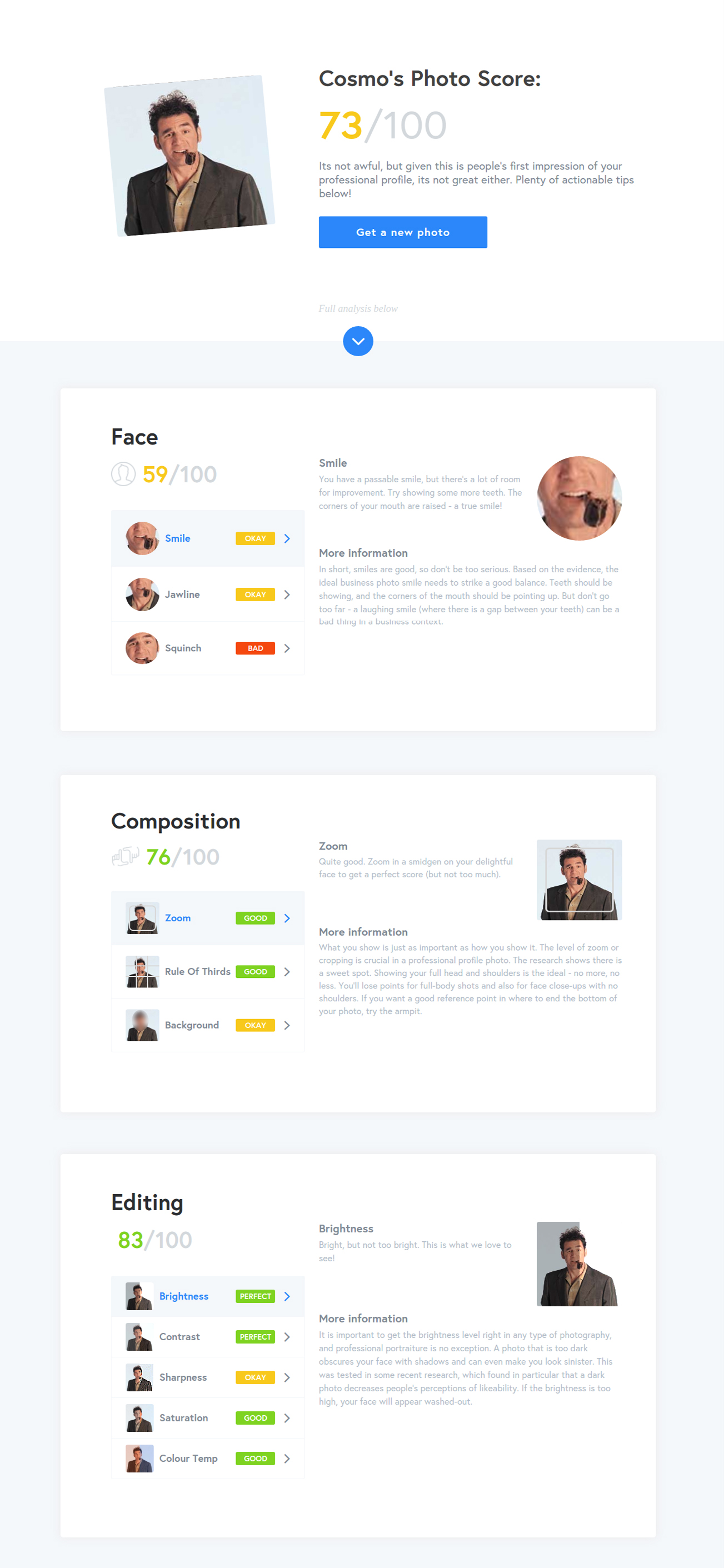 Sample Snappr results for analyze a LinkedIn profile photo (courtesy of Snappr)
Sample Snappr results for analyze a LinkedIn profile photo (courtesy of Snappr)
One of the things that Snappr might tell you — and something I notice on LinkedIn photos every now and then — is that you have a busy background. There’s a tool for that, too! Remove.bg magically cuts the background out of photos so that you can swap in something more appealing.
 Sample of remove.bg’s magic touch (image courtesy of remove.bg)
Sample of remove.bg’s magic touch (image courtesy of remove.bg)
2. Be thoughtful about your cover photo
For the Cover photo, many people stick with LinkedIn’s standard image, which is a great option. At the moment, this image is an illustration of connected dots on a blue-and-teal gradient.

However, if you want to spice things up — and especially if you have an image that reflects your personal brand or company — then definitely opt for that. We’ve seen some great examples of branding with the cover photos.

To save you some Googling, the dimensions for a LinkedIn cover photo are (currently) 1,584 x 396 px. You can create this with a custom tool like Canva or with a more powerful design product like Figma or Sketch.
We’re also big fans of Unsplash for stock photography as well. Tons of good photos to choose from there!
3. Write a great headline
In addition to appearing at the top of your profile, the headline is also what people will always see by your name as they’re scrolling around LinkedIn. It’s a short bit of text that carries a lot of potential!

Most commonly, people use the headline to state their current work position.
But you can use it in a variety of ways.
Founders might use it to promote that their company is hiring
You might use it to advertise that you’re looking for new opportunities with work or speaking.
One of our best tips about the headline is a simple — and fun — one: Always be experimenting with your headline.
Don’t be afraid to try something new.
As you change positions be sure to update your LinkedIn title but also feel free to get a little creative here. Your LinkedIn headline will be the bit about you that people see when they search for your name or your profile pops up as a recommendation to connect with.
Make the most of it!
For instance, Michaela Alexis – one of the profiles we mentioned earlier – includes a detailed list in her headline:
Others include eye-catching emoji:

4. Tell a story in your About Summary
With the summary, you have a great opportunity to tell a story about who you are and your career journey. It truly is a space to stretch your storytelling muscles. We’ve seen great profiles that are close to 2,000 characters long — mini blog posts!
The summary can be underutilized. It really is a great place to highlight your strengths and provide an overview of your career. When you’re writing your summary, think about these questions:
What does your company do?
How does your company benefit its customers?
What campaigns or projects have you been a part of?
And it’s often fun to close with your special interests outside of work.
It’s typically recommended to avoid highlighting your current experience too much, because there’s space for that in the Experience section, which we’ll get to in a minute.
The summary gets premium placement on your profile, too, in the section immediately below your name, headline, and profile photo. So it’s definitely worth spending time to get it right!
5. Add relevant, eye-catching media
Media includes things like links and attachments, which can be a great way to highlight a host of different things: speaking experience, articles you’ve written or been mentioned in, and any other media that is a positive reflection of you professionally.
For instance, if you work in social media, you could consider adding blog posts you’ve contributed to, case studies about your social performance, or links to big campaigns.
We’ve also seen people include portfolio samples and projects that they’ve worked on.
https://buffer.com/library/wp-content/uploads/2019/06/Sample-media-in-About-section-LinkedIn.png
6. Be active on LinkedIn. It shows!
Right after Media is a section for Articles and Activity. This is where a history of your LinkedIn activity will appear — this includes one column for the articles you’ve written on LinkedIn and a column for the posts you’ve shared and the comments you’ve made.
If you’re looking to use your LinkedIn profile for thought leadership, then this can be a really valuable space to invest in.

7. Update your Experience to be relevant, current
I like to think of this section as the resumé section because it’s essentially a history of where you’ve worked.
One of the biggest opportunities we see on LinkedIn is removing irrelevant experience from your profile.
We see so many people leaving on experience that they might not need to have on there. Yes, it’s possible to have all of your experience on your LinkedIn, but that doesn’t mean that you need to. If you would prefer to leave some things out that’s perfectly fine.
One good way to think about it is: what narrative do you want to craft about your career?
If you can answer that, then you’ll be able to select your work experience accordingly.
Two other quick tips on LinkedIn’s Experience section:
Mind your verb tenses. We often see people who have a job from five years ago but still have in the description “I do this here” instead of, “I used to do this here.”
Show your progression at a company. You can nest promotions within the same job — rather than having to create a new job each time.

8. and 9. Fill out your Skills. Give and receive Endorsements.
Skills are the specific skills you list like “Public Relations” or “Public Speaking.”
Endorsements are the number of people who have said that you do have this skill.
LinkedIn lets you pin three skills to your profile, and the rest are only visible if someone expands the section. Fun fact: the most in-demand “hard skill” of 2019 is cloud computing, and the most in-demand “soft skill” is creativity.
We recommend choosing three skills that fit with your goals — whether that’s finding new opportunities, building a brand, or getting more thought leadership.
Also worth keeping in mind is that others can endorse you for specific skills. And LinkedIn will highlight whether you’ve been endorsed specifically by others who are highly skilled in the skill you’ve added.
If you are looking to get more endorsements, I’d recommend endorsing your friends and contacts and then asking if they might be up for doing the same.
10. Pay it forward by giving Recommendations to others
At the bottom of your profile are the recommendations you’ve received and the recommendations you’ve given. Any recommendations you’ve received by your contacts are visible on your profile unless you’ve hidden them.
Having several strong recommendations for recent roles will add a level of credibility to your profile if you’re job hunting
At the same time, if your profile only has a handful of recommendations from very old work experiences, it might be worth removing them or asking for new recommendations to display.
And you can pay it forward as well by giving recommendations to others.
LinkedIn displays any recommendations that you give. This section is a great place to show off that you’ve been supportive of your colleagues or direct reports in previous roles.
Note: Many thanks to Buffer’s Head of Public Relations, Hailley Griffis, for allowing us to reshare some of her tips for LinkedIn here. You can read more at Hailley’s blog.
How to say hello to us
We would all love to say hello to you on social media – especially Twitter!
Bonnie on Twitter
Dave on Twitter
Thanks for listening! Feel free to connect with our team at Buffer on Twitter, Buffer on Facebook, our Podcast homepage, or with the hashtag #bufferpodcast.
Enjoy the show? It’d mean the world to us if you’d be up for giving us a rating and review on iTunes!
—
About The Science of Social Media podcast
The Science of Social Media is your weekly sandbox for social media stories, insights, experimentation, and inspiration. Every Monday (and sometimes more) we share the most cutting-edge social media marketing tactics from brands and influencers in every industry. If you’re a social media team of one, business owner, marketer, or someone simply interested in social media marketing, you’re sure to find something useful in each and every episode. It’s our hope that you’ll join our 27,000+ weekly iTunes listeners and rock your social media channels as a result!
The Science of Social Media is proudly made by the Buffer team. Feel free to get in touch with us for any thoughts, ideas, or feedback.
Read more: feedproxy.google.com










