[ad_1]
It’s easy to train a few employees. You find a time that works for everyone, host a training session, and everyone resumes their day. But it’s challenging to train hundreds of employees at once and ensure everyone leaves without doubts.
You can, however, train hundreds of employees at the same time using Docebo’s animated training. Docebo helps you keep your employees’ skills up to date by teaching them the latest ways to use your product or to do their jobs. The platform lets you host courses, so you can track the impact your training has on your employees’ productivity.
1. Interview employees
Employees often have problems and needs related to their job that they don’t communicate with you. These challenges are revealed and explained during interviews.
In the interviews, ask specific questions about how employees do their job. The interaction is live, so you can ask follow-up questions to dig into the causes and consequences of their struggles. Then use this data to create the training content to solve their issues.
Interviews should be natural so interviewees feel comfortable and you have room to ask unplanned questions. Stick to a rigid script, and you can miss out on information that’s crucial for understanding your employees. But that doesn’t mean scripts are useless. Interview scripts ensure you always ask essential questions.
To effectively use an interview script, write the questions before your meeting: draft about 10 and aim to spend an average of six minutes on each question. You can ask fewer questions in interviews that last less than an hour. Remember, your goal is to learn a lot about a few key problems, not to uncover as many problems as possible—if you need a broad idea of every problem out there, a survey would be a faster alternative to an interview.
The questions you ask should fall into one of three categories so that your interview remains useful for you and engaging for your employee:
- Housekeeping: Explain to workers the tools you use to record interviews, what you will do with the answers, and how the interview benefits them. Employees feel at ease when they have this information.
- Simple: Ask questions they can easily answer, such as those related to what they do. These questions build rapport.
- In-depth: Explore the exact problems your employees face at work. Ask them to explain their struggles and walk you through how they try to solve them.
None of these questions should lead employees to answer in a few words or a specific way. For example; asking sales employees if they enjoy the latest CRM you bought primes them to simply answer “yes” or “no.” A better question would be, “What challenges did you face while using the CRM during the last month?”
2. Write a script
Employees will close the most well-researched training if the video structure is boring. Write a script to compellingly organize each video’s events.
Scripts become more clear, more concise, and more engaging as you edit them. For your first draft, develop a sequence of events that achieves the video’s goal. Write as much as you can without stopping to edit. Successful drafts don’t need to be super polished; they just need to clearly articulate the goal.
Put your first draft aside for a few days, then come back and look at it with a fresh perspective. Your goal for the second draft should be to identify any unnecessary parts of the script to cut and find places where you need to add some more information for clarity. Continue revising the script over and over and over again until it explains your message as completely and clearly as possible. Once your draft is finished, separate the visual directions from the spoken lines, so you can plan what will happen and what will be said.
Describe each scene in the video column. These notes give you a sense of what you will need to animate later. For example; by writing, “Camera zoom in on the panel,” you or your animator will know you need to figure out how to do the camera movements.
In the audio column, write the lines your speaker will say in each scene. These lines should come from your final outline draft. As you write them, look for what you can trim or clarify. The best scripts share the greatest amount of valuable information in the shortest amount of time.
3. Create a storyboard
Storyboards are paper- or computer-based sketches of what your scenes will look like. Stakeholders can see these drawings and give feedback on how clear, helpful, and engaging your employee training is.
Receiving feedback is vital because every person who interacts with your training video will see something different. While you may detect problems A and C, your colleague may see problem B. Listening to their perspective allows you to create comprehensive employee training.
Asking for feedback also lets you make quick, early revisions. Changes become more expensive as you progress in your work—you can easily spend an extra day filming or animating if you have to edit a lot—so catch any problems now to save yourself time.
You can create a storyboard on a sheet of paper. First, draw squares with horizontal lines below them. Each square will contain one scene, so draw as many as necessary.
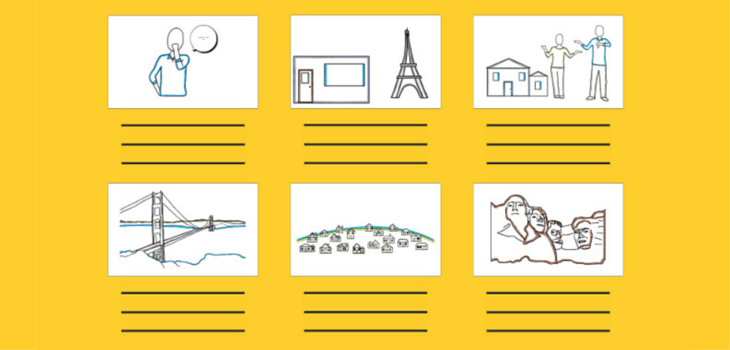 |
Draw your scenes’ events on the squares, such as the teacher’s introduction, the moment a pop quiz appears, or your “Next Steps” slide. Illustrations don’t have to be detailed. A stick figure is better than no figure at all. Your sketch should illustrate the scene’s characters, props, and environment.
Next, add each scene’s corresponding script lines below the squares. Add the exact words the speaker will say during that scene. This space is also appropriate for noting what’s happening in the scene to provide additional context for stakeholders.
4. Animate your employee training
Animation is the most effective format for your employee training. Studies have found that people are better at remembering information they learn from animations than from live classes. So, your employees will receive helpful advice, remember it, and be able to apply it for positive results.
Because it is easy to re-animate scenes, you can change ideas that felt workable while storyboarding but now don’t quite fit your video. There is no need to hire actors, camera operators, or a studio as there is with live video. Instead, simply open an animation tool and create everything in that program.
Start animating by launching Vyond and clicking the button to create a new project in the top right corner. Once you are in the timeline, create your animated speaker. Go to the character tab and scroll through the gallery. See a design that your employees will find relatable? Fantastic. Choose it and go to the next step. Otherwise, launch the character creator from this tab. You can create a character from any age group.
Next, set your scenes. Choose a location from the Background menu in the right corner. A traditional classroom works if you’re looking to take a more scholastic approach to your training, or you could choose a site related to your industry. Then open the prop library on the left side of the interface to decorate your scene.
To animate elements, click on a prop or character and access the Motion Paths menu. Applying a motion path makes the element move from one point to another. Pick the pattern your element will follow when moving and the time it will take to perform that motion. The next time you click play, your element will move.
5. Record high-quality audio
Your voice lines should be crisp so viewers can understand every tip or lesson you teach them. Besides a good microphone and recording in a quiet space, it’s important to also prepare your voice.
First, warm up. Your voice can sound croaky if you go straight from bed to the recording station. Vocal coach Jessica Doyle says sleep and hydration are vital for making your voice sound its best. When you don’t sleep, the muscle tissue that produces your voice is tired, making it sound rough. Sleeping seven to nine hours allows these tissues to rest. But even sleep is not enough to allow these muscles to produce crisp sounds if you don’t hydrate. You should drink water before getting to the set, as it will take about four hours for your voice to be hydrated.
Now you’re ready to record the lines. Make sure you keep a proper posture to make it sound perfect. Your head’s position influences how you sound. Placing your head forward like a giraffe or backward like a boxer creates tension in your vocal cords. Your voice won’t be crisp and will tire out faster than usual if you stay in these positions.
Keep your head straight above your shoulders, not leaning backward or forward. That keeps you at the right distance from the microphone and your voice smooth while you are recording.
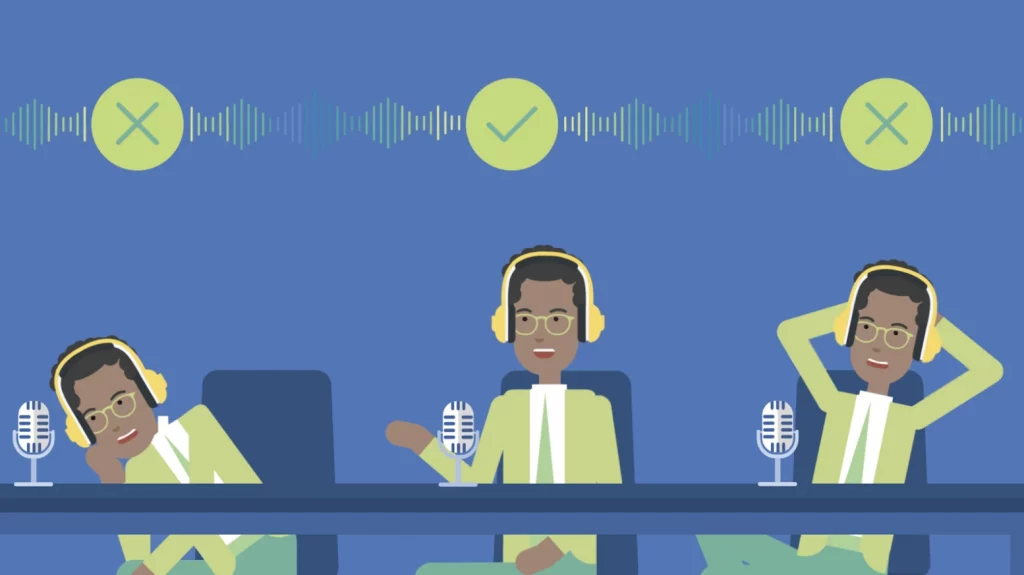 |
Use a microphone with a USB or XLR connection to produce high-quality audio. Unlike phone headphones, external mics register precise sound waves, so the audio will be captured accurately. Those wanting to hear how they sound while recording can plug headphones into the microphone. The computer will capture the sound from the external microphone, but you will still be able to use headphones.
You can record audio directly in Vyond by clicking the Audio icon on the left side of the screen. All you have to do now is press “Mic Recording” and read the script lines.
If it’s your first time recording, consider saying just a few sentences at a time instead of the whole script. This allows you to quickly re-record if you make a mistake. When you’re done recording, you can listen and edit voice lines from Vyond’s timeline.
6. Upload your video to Docebo
Docebo lets you upload any Vyond video in just a few seconds. Log into Docebo as a superadmin. Press the gear icon in the top right corner to access the Central Repository. Then, click on Add Training Material and Video. Copy and paste a streaming platform’s URL or upload a video from your computer.
After you upload all of your training videos, you can add them to any course with the Add Training Material button from the Course Management section.
7. Design an intriguing thumbnail
Entice viewers to click with an intriguing thumbnail. You can create a captivating thumbnail following one or two of the following principles.
First, share the before and after. The video editing company Veed.io trained an AI to collect 600 trending YouTube videos. Then the company had the AI analyze thumbnail similarities between the videos that trended twice. The company found many viral thumbnails that showed the before and after of watching the video.
Second, add images that depict powerful emotions. Veed.io’s study found that “shocked” faces were common in trending videos, though these might not be suitable for a formal setting. Therefore, look for images with strong, positive emotions, such as happiness and excitement. These emotions will attract your employees’ attention without making them question your professionalism.
You can find images with intense emotions and arrange them in a before and after layout using Canva. Create a free account and start a project by clicking the button in the top right corner. Select an 800×400 pixel canvas size—the best one for a thumbnail in Docebo. Finally, use Canva’s tools to achieve the design you want.
8. Test your viewers’ understanding
Often, less than half of the people you survey will answer your questions, so companies can’t tell if people found the training helpful. Docebo’s surveys get an average response rate of 70–80%, thanks to its technology.
Docebo uses A/B testing, reminders, and design principles to encourage employees to answer surveys. The high response rate helps you determine if your course was helpful. Since the questions prompt qualitative answers, you will also learn precisely what your video is doing well and what needs to be improved.
You can add questionnaires to your training after connecting Docebo to Learning Impact from the Course Management tab. Go to one of your courses and click the Edit button, then scroll down to the questionnaire session. You can create one from scratch or use one of Docebo’s templates.
The templates are free, to ensure your survey format motivates people to answer, and are based on data from 5 million surveys. As a result, they will collect data that actually helps you improve your training.
9. Analyze what could improve
Use Docebo’s Learning Analytics to find out if your Vyond video is performing well or if you need to tweak it. The tool compares your course metrics to industry averages, so you know how your course stacks up against your competitors’ courses.
Docebo connects to your third-party apps, such as HubSpot and Zendesk, to link your data to business metrics. For instance, you may learn that the employees who complete the most courses stay with you 40% longer. This proves that you should promote your training frequently in order to retain your team.
Docebo gathers and updates data from your course every 24 hours. To collect external data, log into the Learning Analytics platform and go to the Administration tab. Connect your favorite tools or upload CSV files to allow Docebo to continuously pull data from these sources.
Then go to the Insights tab to set up your widgets. These contain data from your course, such as course completion rate and which employees are doing the most lessons. You can see all of your widgets or set your favorite ones to quickly see the information you value the most.
Use Vyond with Docebo for your employee training
Vyond is a simple-to-use animation software you can use to create your employee training. Thanks to our template library, you can find videos with engaging structures. You can adapt your script to these videos’ structures or get inspiration to outline your story.
[ad_2]
Source link




![What is Fantastic and What’s Sounds? Material Crafting Most effective Methods from Our Experts [Podcast]](https://wildfireconcepts.com/wp-content/uploads/2023/04/sejshow-featured-image-1-64406b52b527e-sej-440x264.jpg)




