Warning: if you really want to know how to write a blog post that gets noticed, it’s going to take work and discipline.
This is not for the faint at heart.
A while back I was challenged by a few of my peers to document and share my blogging process. I had never thought to do so before and thought, “why not?”
So I originally published my process in 2014.
Since then, my blogging process has undergone quite an evolution.
Over the years I’ve refined it, added things to the workflow, removed things, experimented, and all of it has helped take my blog to the next level.
In this blog post I’m going to take you through every step from idea capture to publishing and promoting. I’ll also be giving you every tool in my arsenal that I use along the way.
So buckle in– this is not going to be brief.
Idea Capture: Todoist

Since I’m the creative type, I need a quick and simple way to capture ideas as they come to me. Then I need a way to easily access those ideas when I have more time to build upon them.
In the beginning, I used Evernote.
When I had an idea for a blog post I would immediately pull out Evernote and record the idea, adding a potential headline as the title and maybe a sentence or two to fully capture the idea. I would then tag it with “blog idea” and file it under the notebook that corresponds with the blog I want to publish it on.
However, as my workflow changed, I found it harder and hard to remember to come back into Evernote to check up on ideas that haven’t yet made it into a draft.
Instead, these days I now use Todoist for all idea capture.
The reason this works better than Evernote is because instead of creating a note, I’m actually creating a task for myself, that ensures I’m going to follow through with the idea.
Because of Todoist’s simple natural language processing, I can whip out my phone (or use the desktop app) and type out something like this:
#dustn.co idea: how to write a blog tomorrow

This means that Todoist will add a task titled “how to write a blog post” to my dustn.co project (the project I’ve associated with my blog) and give it a due date of tomorrow.

This ensures that I take action on every single idea I have, and it wont just be forgotten in some notebook somewhere.
If I need to add notes, details, or expand on the idea, Todoist allows me to do that by commenting on the task.
Since my day-to-day work pretty much revolves around Todoist and task/project management, this has been an incredibly effective method in capturing and taking action on my blog ideas.
My recommendation is— however you decide to capture your ideas, make it dead simple for yourself. It has to be quick, easily accessible, and memorable. Make it a habit.
#Blogging Tip: Have a system that makes capturing blog ideas dead simple for yourself.Click To Tweet
Also, be sure to only use one system. Every idea gets captured in the same place. Having multiple places where you keep your ideas will just confuse you and make the job of bringing them to life harder.
One simple system is all you need.
Draft the Blog Post: Typora
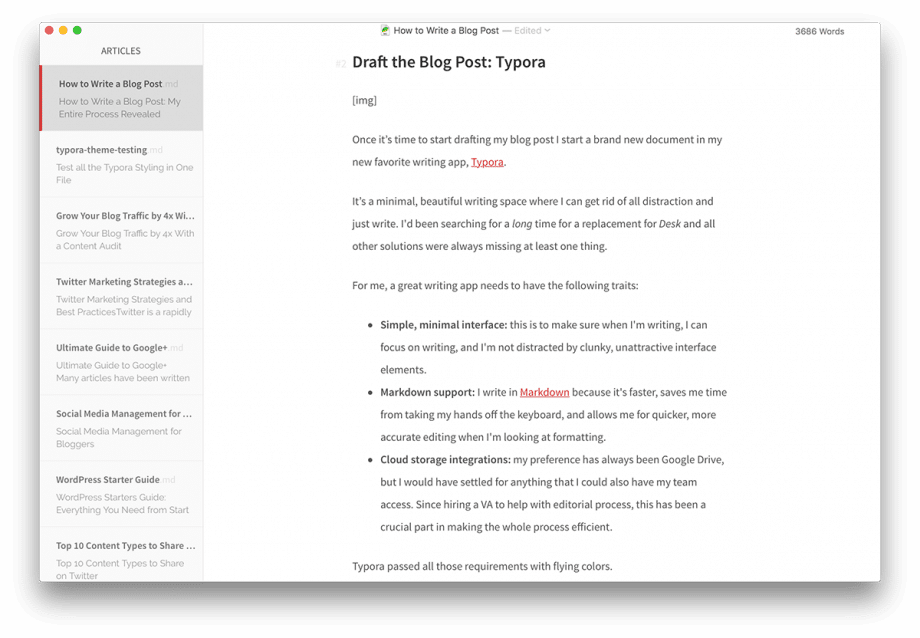
Once it’s time to start drafting my blog post I start a brand new document in my new favorite writing app, Typora.
It’s a minimal, beautiful writing space where I can get rid of all distraction and just write. I’d been searching for a long time for a replacement for Desk and all other solutions were always missing at least one thing.
For me, a great writing app needs to have the following traits:
Simple, minimal interface: this is to make sure when I’m writing, I can focus on writing, and I’m not distracted by clunky, unattractive interface elements.
Markdown support: I write in Markdown because it’s faster, saves me time from taking my hands off the keyboard, and allows me for quicker, more accurate editing when I’m looking at formatting.
Cloud storage integrations: my preference has always been Google Drive, but I would have settled for anything that I could also have my team access. Since hiring a VA to help with editorial process, this has been a crucial part in making the whole process efficient.
Typora passed all those requirements with flying colors.
The interface is simple, minimal, and gorgeous. It was also built specifically for writing in Markdown.
As a bonus, it’s also highly customizable with themes! I’ve built a custom Typora theme for myself that makes the writing experience all the more enjoyable. I finally love sitting down and just writing again.
And lastly, it utilizes files from your computer. Therefore, if you have a cloud service (such as Google Drive) syncing files on your computer, that’s all you need to always have access to your files in the cloud.
Oh, and one last bonus—it’s 100% free! Could this app get any better?
Okay, that’s the end of my sales pitch for Typora.
When it’s time to begin drafting a blog post, I will fully draft out the entire thing, starting with a sort-of bulleted list of items that I want to hit. Then I will go back and tackle one point at a time until the entire draft is written.
Every blog post I write generally has the following structure:
Lead: This is the opening sentence to the blog post. It’s crafted to put the reader in the exact frame of mind that I want them in when they begin reading.
Intro: This is where I introduce the problem I’m solving, a brief story of why I’m writing the article, or just a plain old intro to the subject matter.
Body: This is the meat and potatoes of my blog post.
Conclusion: Wrapping it all up and giving either a final note or a call to take action.
Question: I try to ask the reader a though-provoking or action-oriented question to spark conversation.
Sometimes the type of blog post I’m writing will deviate from this structure, but for the most part it’s pretty consistent.
Keyword Research: Two Options
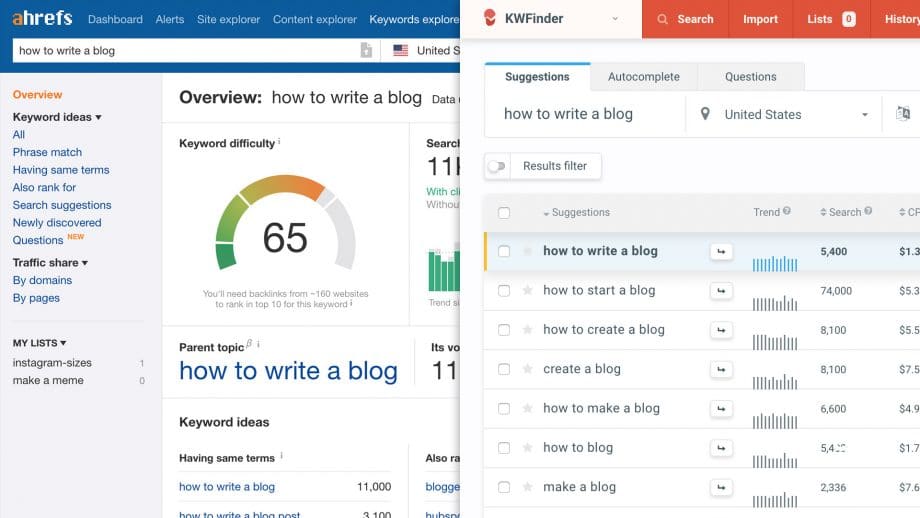
Once I’ve got everything drafted out I’ll then take some time to go do some topic research, also known as keyword research.
This is probably backwards for some people who are super organized and do all their research ahead of time. That’s not how I operate.
I like to get all my own thoughts out first, exactly as I would explain it to the person it’s meant for before seeing how others may have approached the same topic.
I feel I learn more this way and instead of having my research dictate how/what I write, I can see how my own thought processes align with those of others.
If I find any relevant links or extras to add in based on the research, I go back and add them into the draft.
Tools I use:
Ahrefs keywords explorer
KWFinder
Is Keyword Research Important?

Yes, it is. But, why? Let me give you an example.
A few months back I was writing an article as a follow-up to a content audit I did for my blog. I knew that this blog topic was of high interest as articles like it had performed very well in the past.
I had drafted out the entire blog post already, based on previous ones like it, and even created a boat-load of visual assets for it–an infographic and a handful of other sharable visual content—and it was almost ready to publish.
Since I already “knew” this subject was going to be successful, I didn’t think I needed to do any keyword research. I was convinced that “social media stats” was the keyword I needed to focus on.
However, my gut told me that I should trust my process, and do the keyword research anyways.
Holy crap was I glad I did.
The estimated search volume for the phrase “social media stats” was about 1,400. That means Ahrefs believes that there are about 1,400 searches per month for that specific phrase.
The estimated search volume for the longer “social media statistics” was about 5,400. So just by targeting the unabbreviated version of that word, I was opening myself up to 3,000 more searches per month.
That’s a big deal.
So, yes, keyword research, even just some simple keyword research, can go a long way.
Using Ahrefs
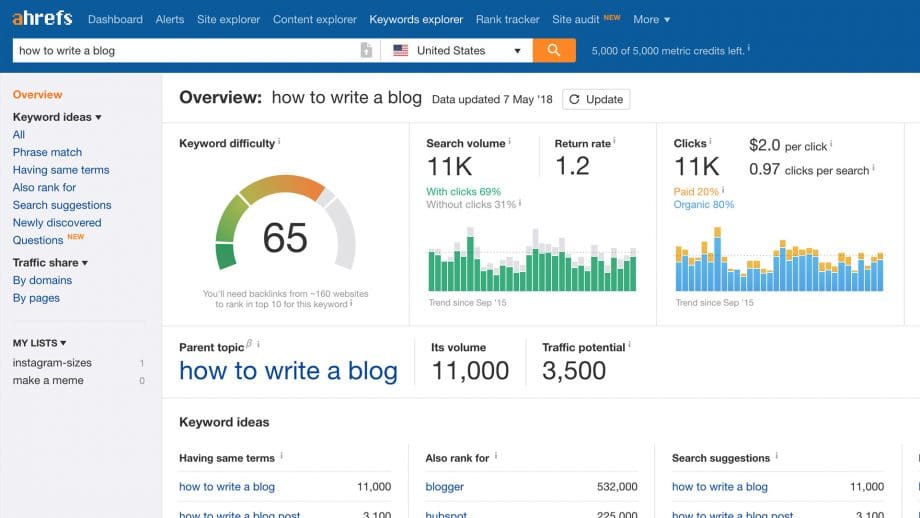
Although it’s definitely not the low-cost option, I highly recommend using Ahrefs if you’re getting serious about your SEO. It’s the most powerful and easy-to-use SEO tool I’ve tried.
Doing keyword research with it is also pretty easy, and gives you loads of data.
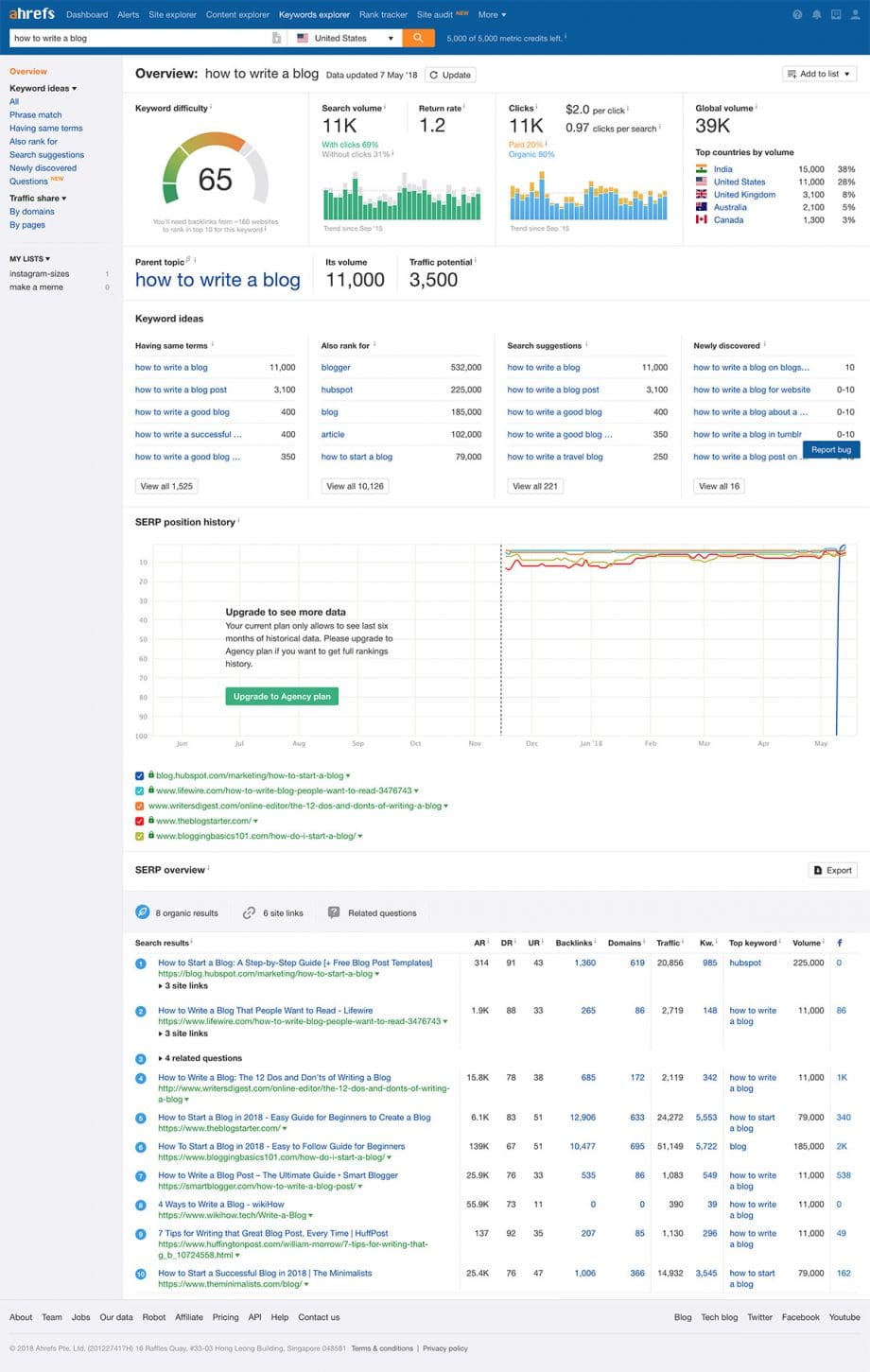
A simple search for your keyword will give you some very important information:
Keyword difficulty: this indicates how difficult it would be to rank first for that term, with a helpful estimate of how many backlinks you would need to rank top 10.
Search volume: if you want to get free traffic (and who doesn’t?) then you’ll want to know that the keywords you’re targeting have a good amount of people searching for them.
Parent topic: this shows you if there is a more broad topic/keyword that your chosen keyword falls under. You may even be able to leverage that parent topic to drive more traffic than the one you chose.
Keyword ideas: this will show you potential alternatives to the keyword you’ve chosen. I can’t tell you how many times I have looked at that list and changed my keyword because I found a more relevant term that would drive more organic search traffic.
Search results: this gives you a snapshot of the websites that are already ranking for this keyword so you can take a look at what is on those pages. You may even get some ideas to make your post better by reading those top-ranking pages.
And that’s only the tip of the iceburg for what Ahrefs is capable of.
Starting at $99/mo it’s certainly not a small investment. Especially for beginner bloggers who haven’t yet turned their blog into a profitable business. But the moment you have the extra time and resources to invest in your SEO, this is the tool to use.
Using KWFinder
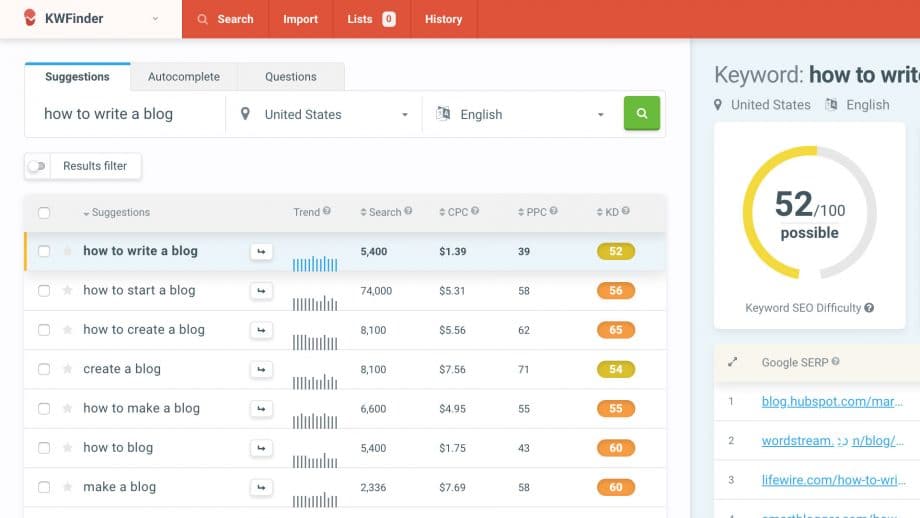
While not as comprehensive as Ahrefs, the free version of KWFinder will allow you to perform up to 5 different searches per 24hrs. This is probably enough for beginner bloggers.
When you type in your search term, you get some pretty helpful information:
Search volume: same as Ahrefs
Other suggested terms: in a scrollable list below where your keyword is listed
Keyword SEO Difficulty: very similar to Ahref’s Keyword Difficulty but with a diffferent rating system.
Google SERP listings: same as Ahrefs “search results” feature, showing you which pages are currently ranking for your selected term.
Being a free tool, you can’t help but love it. The interface is good, and it gives you all the most important info you need quickly and efficiently.
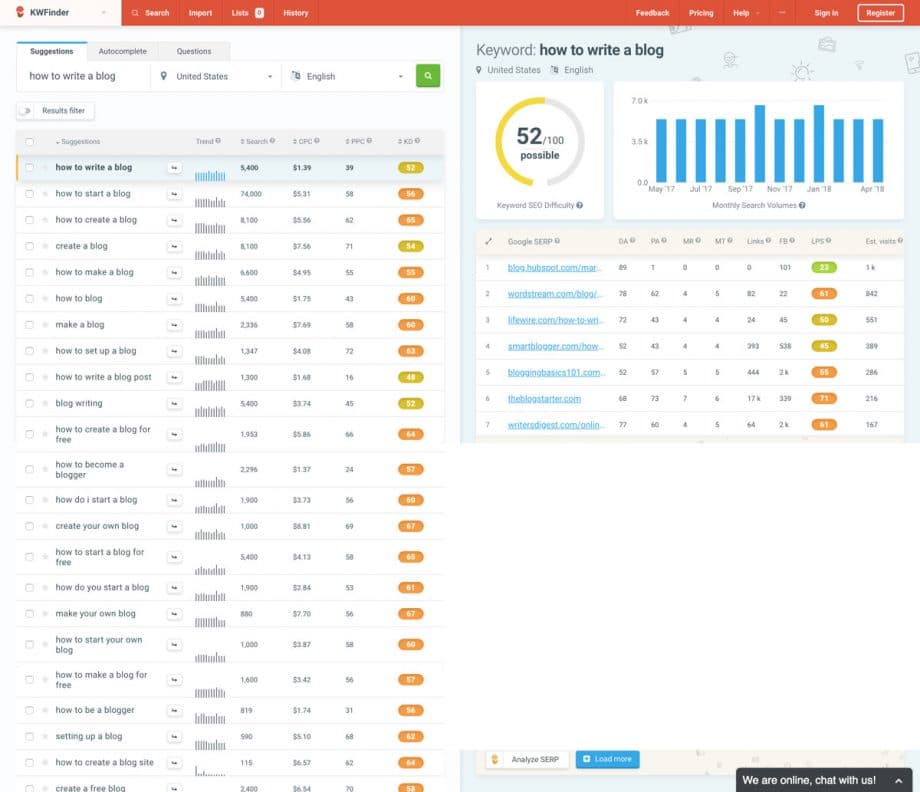
So if you’re on a budget, this is the keyword tool you’ll want to use. There are others, but none of them caught my eye quite like KWFinder.
Applying the Keyword Research
Once I’ve done the keyword research, it’s time to make sure the keyword I decided on appears in several places throughout the blog post:
The title of the post
The first paragraph of the post
The last paragraph of the post
2-3 more times throughout the entire post
The url (but I wont get to this until right before publishing the post in WordPress)
I try not to overdue it since I’m writing for people, not robots. So when placing keywords in the post, I make sure that it sounds natural and not forced.
Always write for real people.
Finish blog draft
Once keywords have been added in a natural way, I’ll go through my post one more time, reading slowly, looking ways I can:
Explain things better
Write simpler, more concisely
Add formatting such as bold, Italics, headings, etc.
Add placeholders for possible imagery
This is basically the step where I add polish to the words themselves, ensuring that my message is as good as it can be.
Also, I try to rope my wife in at this point and have her proofread it. She does have her Master’s Degree in communications studies, afterall. And she always finds ways to make me sound smarter. (That’s my secret, shhh!)
Next comes the most fun part for me, creating the images.
Create the Images
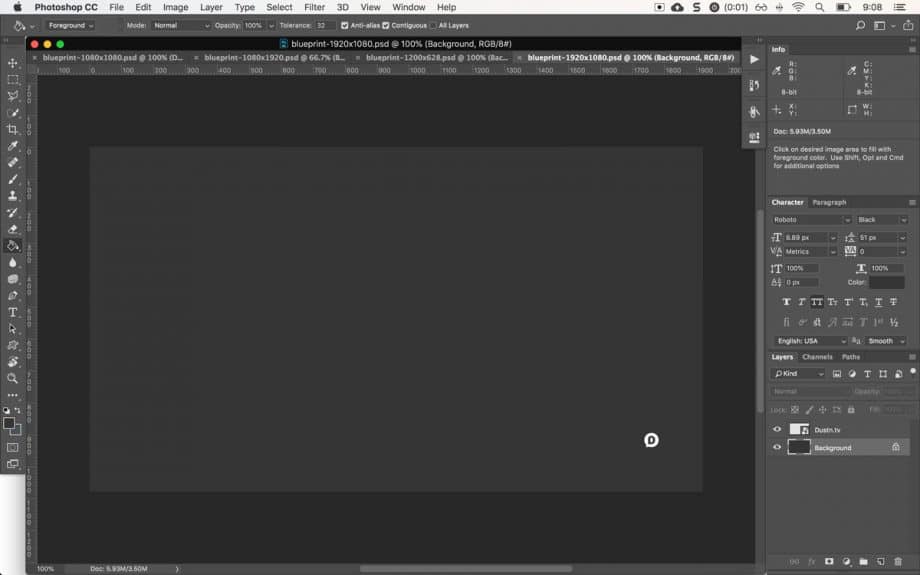
Once the blog draft is finalized, I then begin making all the images.
Usually I begin by creating the headline graphic (or hero image). This is the image that will show up as the featured image at the top of the blog post.
From that I create 3 different versions of it according to my social image templates that I’ve shared previously.
This generally takes me anywhere from 10-20 minutes to create all 4 images. (I teach about this in my course, Visual Content Mastery.)
If there are screenshots involved, I go grab them one by one. I will take the first screenshot and create a template for the rest of the screenshots, making sure that they will all end up being the same exact size (if possible).
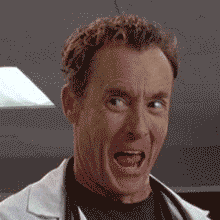
I also spend some time trying to find (or create) GIFs that help add a bit of moving color to the blog post when appropriate. You may notice that when I use GIFs they’re often times an attempt to add humor.
When I create my images (using Photoshop) I always save them in the most optimized format possible. This means that I use the “Save for Web and Devices” option and then tweak them down make sure the file size is as small as I can get it without losing image quality.
I’ve previously written extensively about optimizing images, if you want to dive deeper on that subject.
I save all images in a new folder named after the blog post topic.
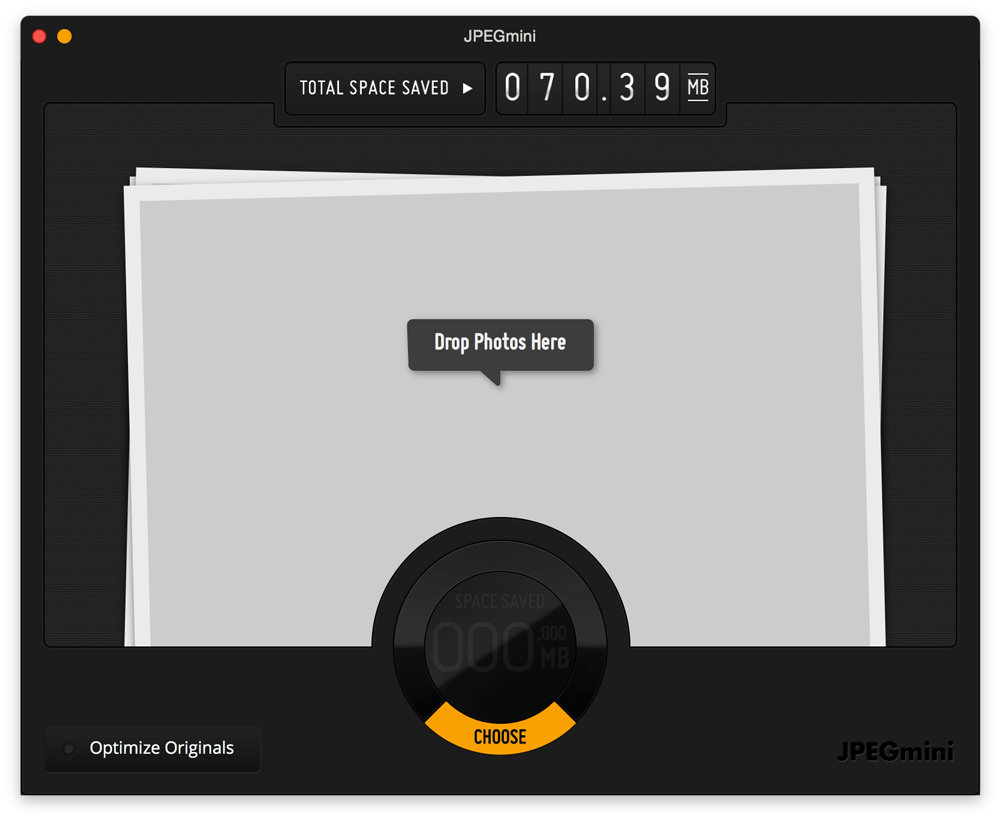
Once I’ve saved the images, I then pull all of them into JPEGmini Lite. It is a Mac App that further optimizes the images (JPEGs only) using what I can only imagine is magic, reducing the file size even further without image quality loss.
Put the Draft in WordPress
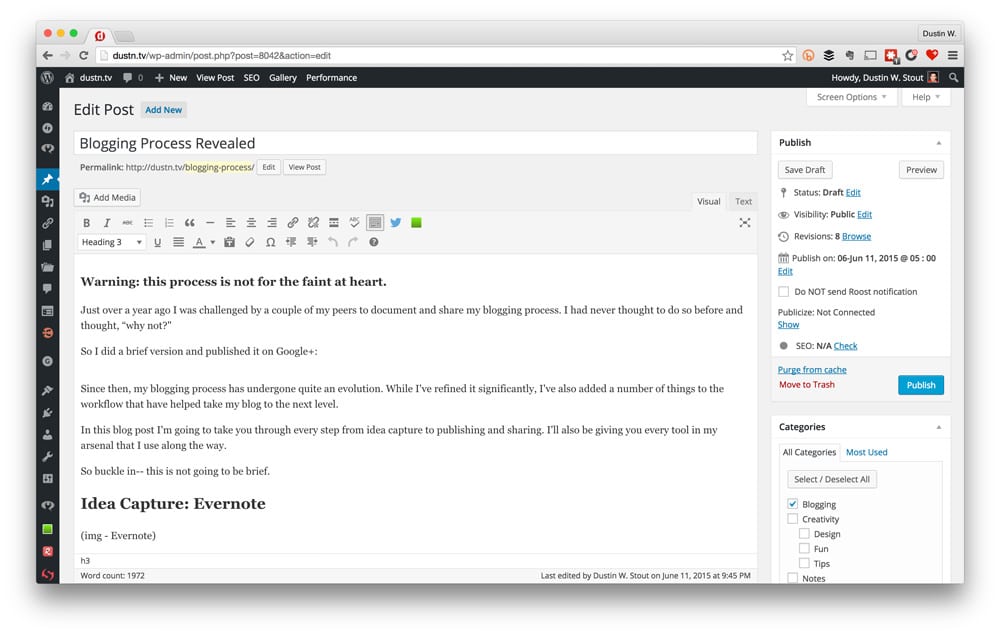
When all the images are created and optimized, it’s time to move the post into WordPress.
Now, since I use the Jetpack plugin, I could just copy and past the post into WordPress in Markdown format and it will be automatically converted to HTML on the front end.
However, since I sometimes use additional HTML elements and styling (such as buttons) within my post, I like everything to be clean HTML. Also, some day I might not use Jetpack anymore and don’t want to go back and have to re-edit every blog post.
So I first copy the entire draft and paste it into my code editor, Atom.
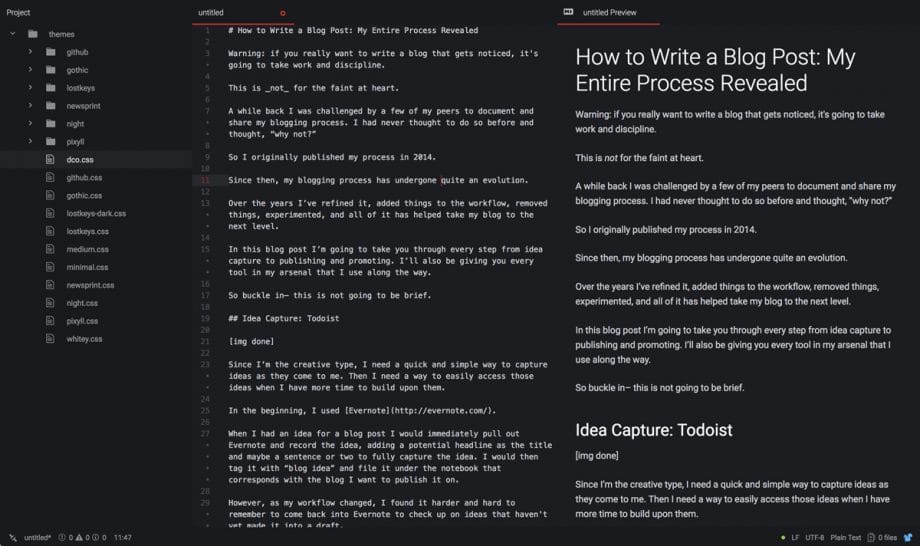
Atom has a built in feature where you can copy your Markdown text as HTML. So once I’ve copied the HTML from Atom, I paste it right into WordPress (text mode).
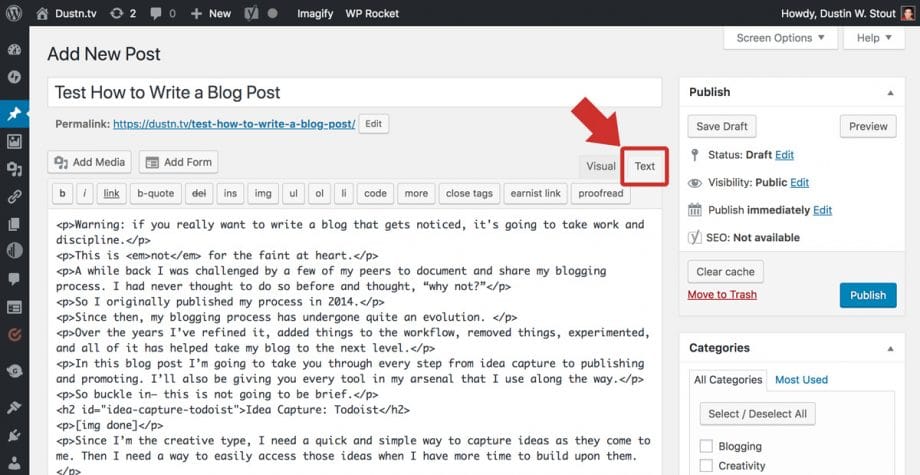
Once it’s in there, I switch back to visual mode.
Upload the Images
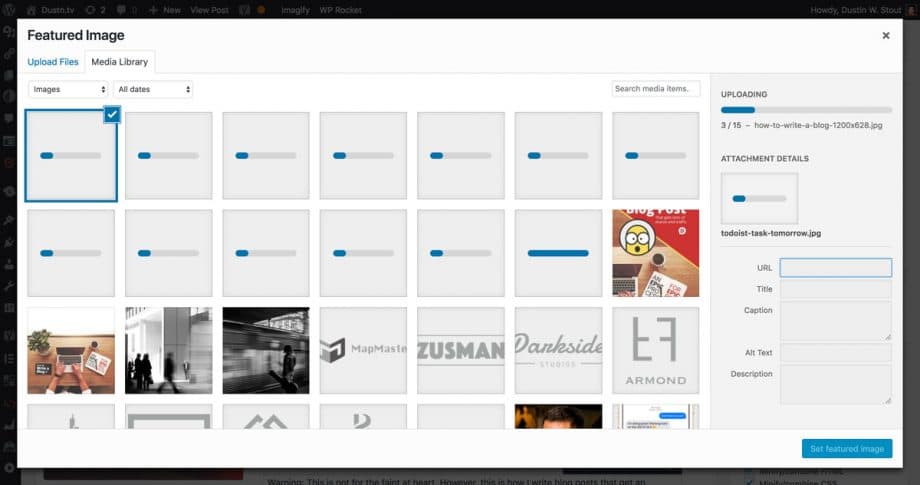
Once in visual mode, I click on the Featured Image upload. From there I can upload all of the post images with one drag and drop from the folder I created.
As each image is uploaded, I type in the Alt text for each one. I talk more about why Alt text is important in my previously mentioned image optimization post. It’s very important that you write your Alt text for each image.
Once they’ve all uploaded and have their Alt text, I select the Feature image and click Set featured image and start replacing all my image placeholders with the appropriate image throughout the blog post.
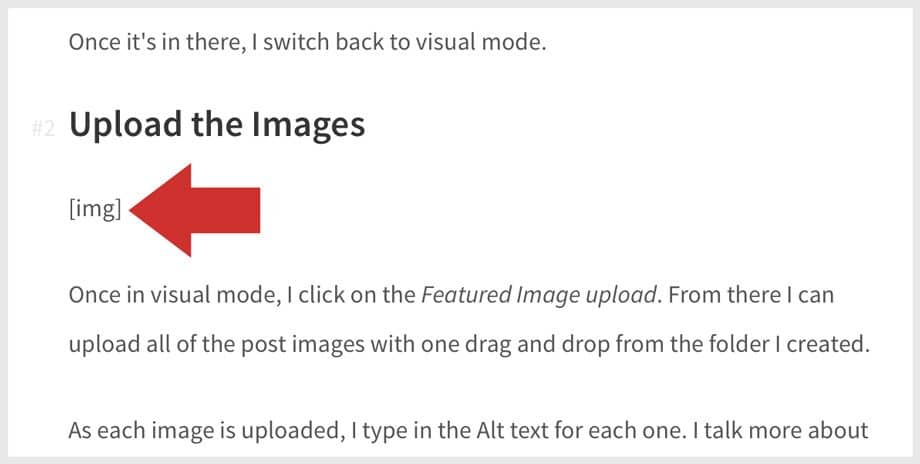
I have to admit, this part of the process is very satisfying. Having done all the other work ahead of time means I’m just scrolling for the image placeholders, and finding the appropriate one in the media library to insert it.
Analyze and Refine the Headline
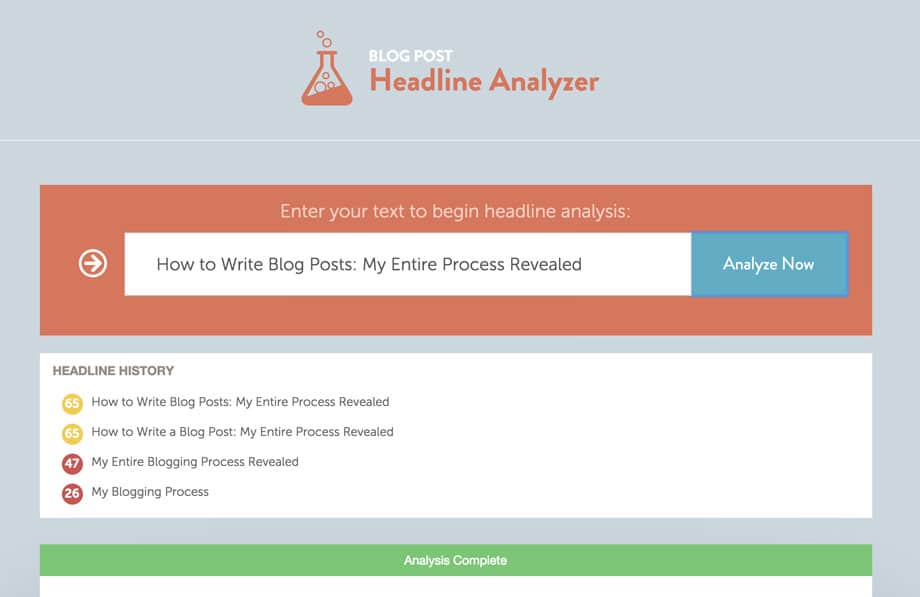
Once the blog post is finalized, now it’s time to ensure that the headline is as good as it possibly can be.
Most people will judge whether or not your blog post is worth reading just based on that one element alone. So it must be good.
To make sure I’m using the best headline possible, I use CoSchedule’s Headline Analyzer.
Simply enter your headline and it will score it based on a number of different factors. It will break down all those factors for you and give you a score (0-100) as well as a grade on word balance. There are a total of 11 different factors to help you craft the perfect headline.
I won’t use a headline that gets a score less than 60, unless I have a strong gut feeling that it will work.
Side note: If you aren’t using
CoSchedule
Full Disclosure: We earn a commission if you click this link and make a purchase, at no additional cost to you.
yet, I’m guessing you have yet to put together an editorial calendar strategy. I highly recommend you do.
Optimize for Social Sharing
At this point, the blog post is done. Now it’s time to prep this baby for what happens after it’s published, starting with the social shares.
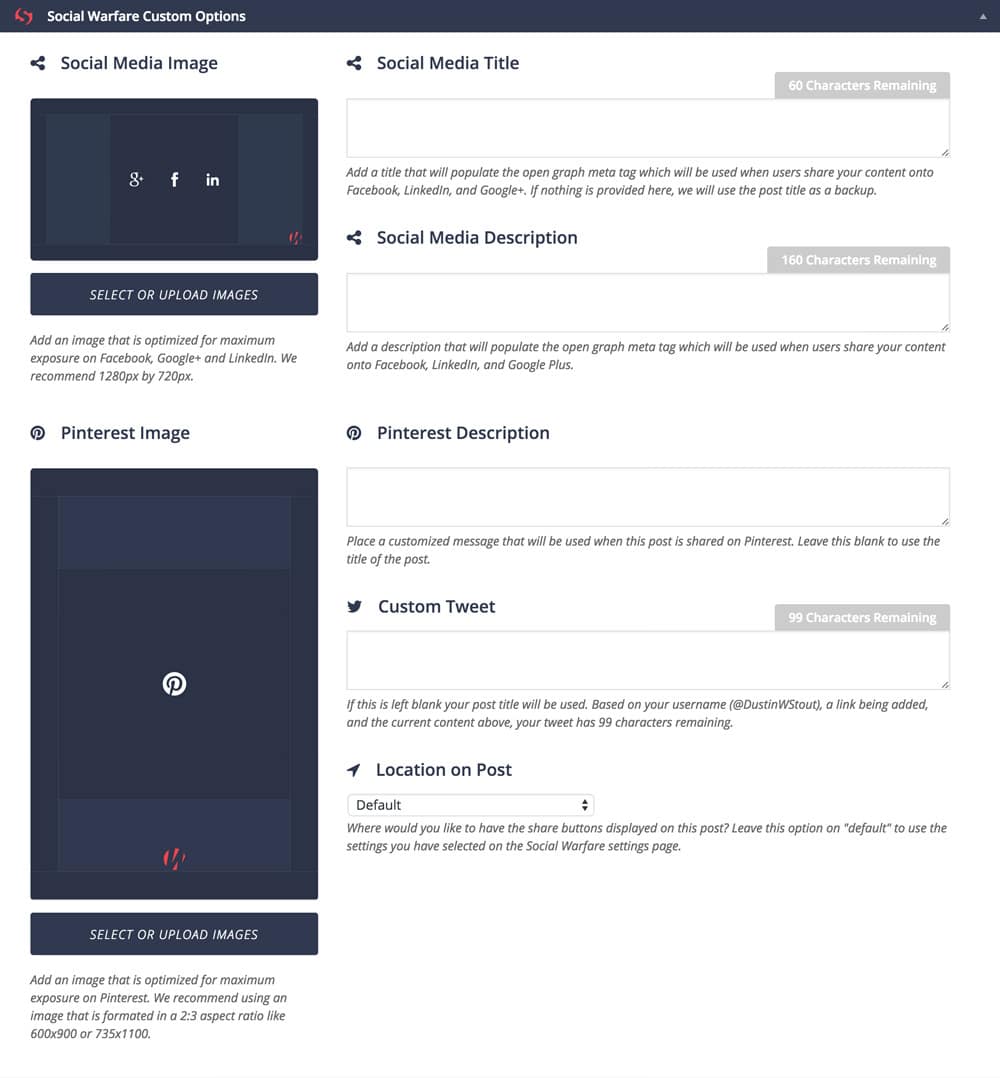
Thanks to Social Warfare, this workflow is very easy. I start by selecting the social media images— the general social media image and the Pinterest optimized image. Then I fill in the title, description and tweet inputs.
This is highly important to me because I know that the most important part of extending my reach is other people sharing the post. When other people share it I want to make sure I make it super easy for them to share the article in a way that attracts click-throughs and more shares.
As we like to say at Warfare Plugins, “get your posts shared the way you want them to be shared.”
Schedule Social Shares
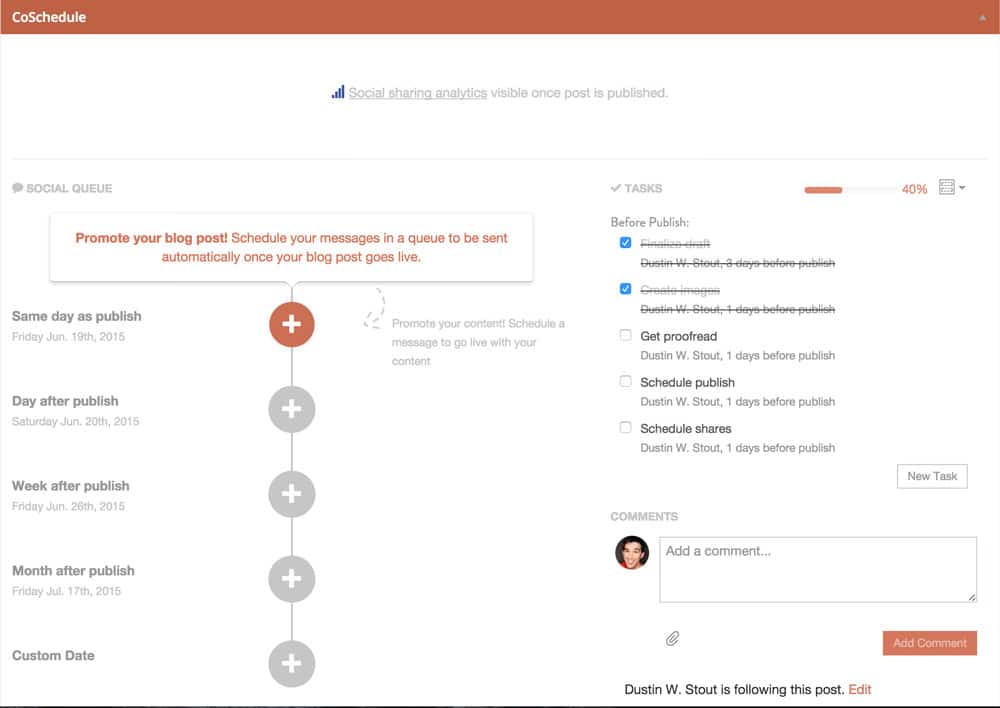
Thanks to CoSchedule, I can schedule my own social shares of the post before it’s even published.
And I’m not just talking about sharing the post as soon as it’s published. I’ve created a 5-minute system that allows me to create 30-days worth of social promotion. This is by utilizing CoSchedule’s Social Templates.
Using these Social Templates I schdule an entire months worth of blog post promotion for my:
Google+ Page
Twitter account
Facebook profile
Facebook page
Pinterest account
LinkedIn profile
Those reshares usually account for 50-70% of the total clicks and traffic to that blog post in its first 30 days. Definitely worth the effort.
But I’m not just sharing a headline and a link—each post is crafted specifically for the platform it’s being promoted on.
And if this blog post is truly an evergreen post then I take an additional step of adding it to my
Agorapulse
Full Disclosure: We earn a commission if you click this link and make a purchase, at no additional cost to you.
evergreen list so that it will be shared out on a regular basis indefinitely.
That might seem like a lot to some people, but I’m not sharing the post every day. Agorapulse intelligently shares out my library of evergreen posts on a specific, and conservative schedule, making sure nothing is repeated too frequently.
Publish & Share
Now it’s time to hit that beautiful blue button. The moment where I release my work into the wild. After hours of laborious writing, editing, visualizing and more editing, it’s finally time to hit Publish.
To this day I still get a rush of excitement when I hit that button.

But once it’s published, I head over to the live version to give it one final look, just to make sure nothing is wonky or out of place.
Once that’s done, I take a breath and maybe have a drink.
Conclusion
This process is definitely not for the faint at heart. But this is how I craft blog posts that get (on average) 500+ shares with the occasional 1k+ share post.
To me, blogging is an art form. And while I’m continually working to shave off time and make this process more efficient, sometimes you just need to take the time to create something that you’re darned proud of.
My hat is off to bloggers who can just sit down, crank it out in under an hour and be done with it. For me– this process works.
And the fact that my posts continue to improve my search engine ranking, and continue to get social shares years after they were first created confirms it’s working.
It’s one thing to just know how to write a blog. It’s another thing entirely to write a blog post that gets shared, and drives tons of traffic for years to come.
Is your blogging process anywhere near this extensive? Or am I just a little insane for being so detailed? You can leave a comment by clicking here.
Featured image courtesy of Jacob Lund via Shutterstock.
The post How to Write a Blog Post: An Epic Process for Epic Results appeared first on Dustn.tv by Dustin W. Stout. Go and have a look at Dustn.tv for more EXCELLENT content!
Read more: dustn.tv









