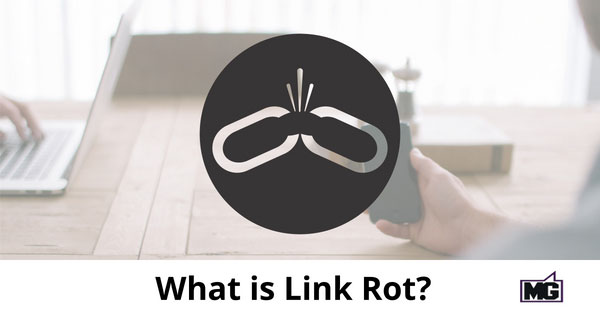
Link rot is the (generally natural) process of links out on the internet pointing to pages or other resources that have become unavailable. In other words, link rot refers to pages hosting links that eventually die (point to 404 pages).
There are 2 aspects of link rot you need to be on the lookout for:
Dead links on your own page.
Despite your best efforts, pages on other sites you link out to will eventually start to become unavailable. This does actually impact your own site’s SEO and user experience. Having lots of broken external links on your pages make you look untrustworthy and low quality, to both humans and search engines.
External Links to your pages.
Even if you do everything right when moving or removing a page, you still can’t control how other people link to your site. They can mistype a URL or link to a page they think exists but doesn’t. This is an obvious issue as it prevents people and link juice from arriving on your page.
How Common is Link Rot?
Link rot is pretty common — perhaps much more common than you’d think. Back in 2014 NPR’s All Tech Considered did a piece in which they called link rot a “virtual epidemic”.
In fact, new research from WooRank found that 12.2% of backlinks end in a 404 status.
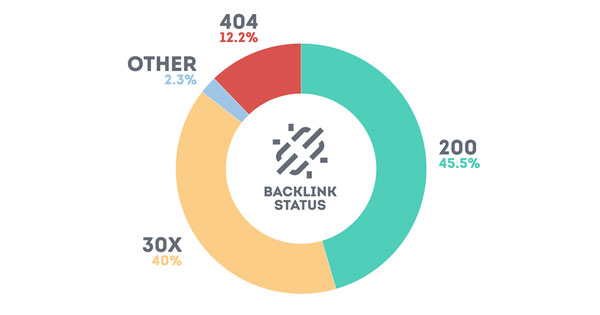
Image source: https://s3.amazonaws.com/woocms.woorank.com/2018/May/backliks_http_status-1525252478988.png
That’s more than 1 out of every 10 links resolving in an error! That’s potentially a huge amount of link juice and visitors your site is losing out on. And quite possibly without you ever knowing it.
How to Track Your Site’s Link Rot
Just like there are 2 different parts of link rot, there are 2 different approaches to tracking how your site is impacted by it. Finding and tracking link rot on your own site is pretty simple and straightforward. All you need is a good crawler or link checker tool.
Check My Links is a great Chrome plugin that will scan all the links on a page. It will find not only broken links but links that have redirects as well.
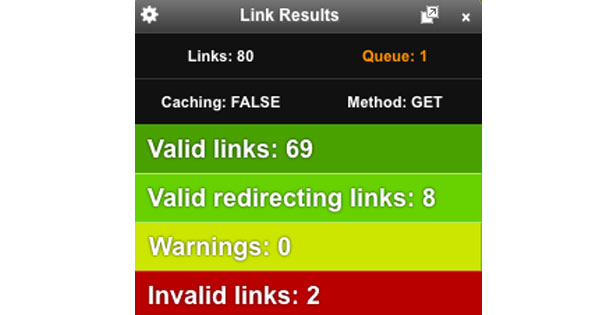
But how do you track broken links on someone else’s website?
Use Google Analytics to track link rot
Aside from visiting random pages and running Check My Links, It’s actually surprisingly simple. All it takes is a custom Google Analytics report.
To track backlinks to your site that result in 404s follow these steps:
Go to Customization>Custom reports and click the new report button.
In the Metric Groups section, add the Unique Pageviews metric.
In the Dimensions Drilldown section, add dimensions for Page, Full Referrer and Page Title.
Create filters to include “(entrance)” for the Previous Page Path dimension.
Add another filter for the Page Title dimension. For this filter, add the title of your error page. Use the whole title and make it an exact match.
Now save this report and open it. You’ll see all the information you need to find your broken backlinks:
The URL that 404s (Page).
The URL of the linking page (full referrer).
The number of visitors who landed on your 404 page from each link (Unique Pageviews).
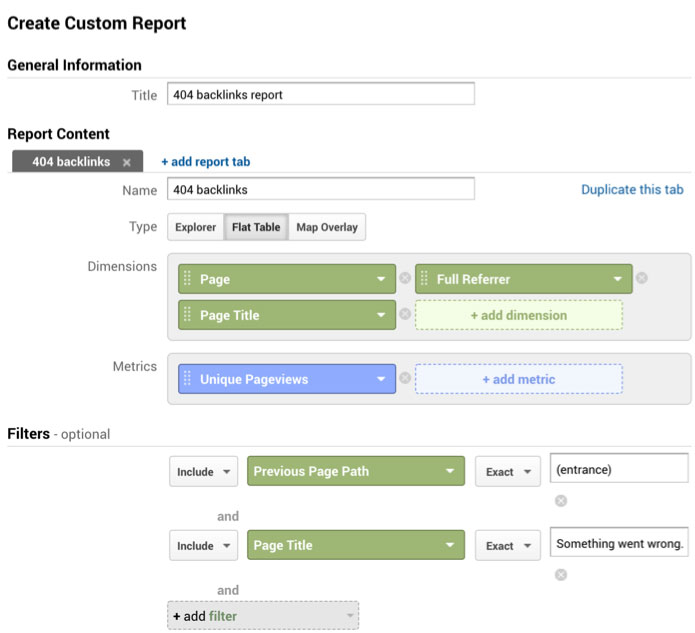
Don’t want to take the time to run Check My Links and don’t have the time or budget for an SEO crawler? You can slightly modify the above report to track broken links on your own site.
Duplicate the report to track external 404 backlinks.
Change the Full Referrer dimension to Previous Page Path dimension.
The Previous Page Path dimension will show you the URL of the page on your site that hosts the broken link.
Note: In the external backlinks report, you might see some rows that list “google” or “direct” as the full referrer. Sometimes GA can mistakenly classify organic and direct traffic as referral traffic. You can add a filter to the Full Referrer dimension exclude this traffic, or just ignore it and pay attention to the rows that have full URLs. Those are the actual backlinks.
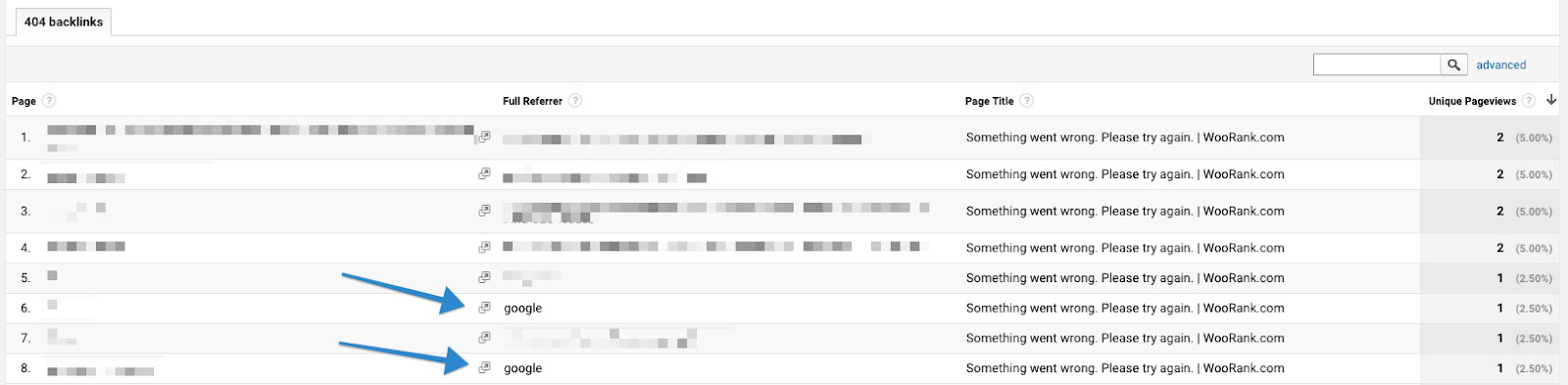
Recovering Your Lost Link Juice
Once you’ve uncovered your broken backlinks, the next step is to recover them. This is known as “link reclamation.” Recovering your lost backlinks is almost as important as building new links, so this is definitely something you need to focus on.
Reclaiming your internal links is simple and easy since you have control over them. You simply go into your CMS and update the links in the text. Or into your page templates if the links are in headers or footers.
For your external links, you have two routes you can take:
The easy way
Simply add a redirect for the 404 URLs pointing to another page. If the 404 is a result of you moving or deleting a page, you should be doing this anyways. If it’s the result of someone simply linking to a URL that doesn’t exist, that’s a bit trickier. Some URLs you can easily figure out what they mean. A link to example.com/blogg is pretty obviously trying to link to your blog. Other links, however, can be harder to figure out. Something like example.com/jsalkfjsdlf doesn’t really make much sense. If this link is on a really valuable page, or is sending you a lot of traffic, and is only being linked to by 1 page, it’s probably worth it to visit the linking page and figure out from the context of text what redirect to use. Otherwise, it might be best to leave it as a 404.
The hard way
You can try to manually contact the site owner and have them fix the link. Now, this sounds easy. Maybe even easier than adding redirects if you’re not really technically inclined. And in theory, a website owner should be eager to fix broken links because it’s bad for them as well. But sometimes (often) site owners can’t be reached, or are really unresponsive. So going this route can often be less effective than fixing the links via redirects.
In Conclusion
Annoyingly, link rot is an issue that will never be 100% solved. In fact, research has shown that the links on a page rot at the rate of 20% over 2 years, and 50% over 3 years. So if you’ve got a page with 100 links, 50 of them will be broken after 3 years.
Fortunately, you now have the tools and reports set up so you can quickly find broken links, both internal and external, so you can prevent the deterioration of user experience and search engine optimization.
The post What is Link Rot? appeared first on Mike Gingerich.
Read more: mikegingerich.com









