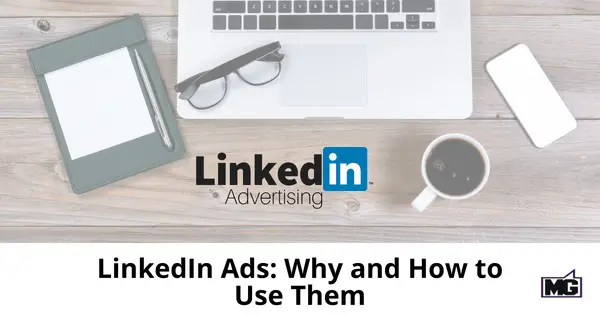
LinkedIn Ads platform offers a way to target ads to specific demographics on the LinkedIn platform. LinkedIn Ads are not a new offering. However, the majority of marketers haven’t understood how to use or make the most of these ads.
How could you use LinkedIn Ads to generate leads and grow your business? And why should you consider LinkedIn ads in the first place? I’ll dive into that below.
Benefits of LinkedIn Ads
LinkedIn is home to nearly 400 million professionals:
Where else would you find 400 million professionals gathered in one place? This makes LinkedIn the best possible platform to market to professionals anywhere around the world.
Detailed targeting:
LinkedIn, like most other social networks, does a fantastic job of collecting useful user data. From names to age and geographic location, you’ll find it all there. Even better, LinkedIn provides the professional data many businesses need including users’ job titles, company names, industries, skills, and academic credentials.
Highly qualified leads:
Of all social media networks, LinkedIn leads are the most qualified. There are several explanations for this, but the main reason is that LinkedIn users are full-fledged professionals.
Choose from a range of ad types:
LinkedIn currently offers 5 main types of ads; self-serve ads, display ads, video ads, dynamic ads, and Marketing Partner ads. Under self-serve ads, you can choose from sponsored content, text ads, and sponsored in-mail ads. This range of options means you have more control over your campaign.
How to Roll Out a LinkedIn Ads Campaign in Six Steps
I assume you already have a LinkedIn user profile. If you don’t, begin by creating one. You’ll also need a Company Page to run Sponsored Ads. Here’s how to create a LinkedIn Company Page. With that done, proceed as follows:
Step #1: Set up a campaign manager account
A campaign manager account lets you see your account overview, use campaign search, target your ads, use reporting tools, and schedule campaigns. To create a new campaign manager account, click “Add Account,” enter your company name or URL, enter a name for your account, select a billing currency, and click “Add Account.”
Step #2: Choose your ad type
For a standard campaign, you’ll be running self-serve ads. Still, you’ll be asked to choose between sponsored content, text ads, or sponsored In-mail campaign. Whichever option you choose, you’ll then create a campaign name and choose a language.
Step #3: Create your ads
Campaign Manager will walk you through the entire process of creating ads for your chosen campaign. You’ll even get tips along the way.
Step #4: Target the ads
LinkedIn gives you a range of targeting options including location, school names, company names, skills, job functions, and more. Make sure to choose the targeting parameters related to your campaign.
Step #5: Choose a budget and schedule your ads
Ads are billed per click, per impression, or per send for sponsored In-mail ads. If you choose per send billing, you’ll only pay when the message is delivered. You can set a bid price and daily limit for CPC and CPM campaigns, and even choose a start and finish date for your campaigns.
Step #6: Measure and Improve
Set the campaign to go live. Remember to monitor every detail carefully, recording impressions, clicks, and spend on a daily basis. Then, use the data to refine your campaign.
LinkedIn is an excellent way to connect with businesses that need your products and services.Click To Tweet You will only spend what you budget for ad spend, however, it should be noted that LinkedIn ads in my experience typically have a bit higher cost per click than Google Ads or Facebook Ads. If posting on LinkedIn alone isn’t getting you the attention and leads you want then advertising on LinkedIn may be just what you need.
The post LinkedIn Ads: Why and How to Use Them appeared first on Mike Gingerich.
Read more: mikegingerich.com









